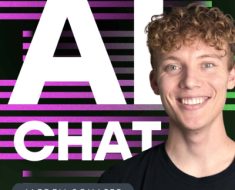Wondering how to make ChatGPT read its text responses aloud? In case you missed it, OpenAI announced the new feature on Monday.
The perk is rolling out to the Android, iOS, and web versions of the popular AI platform. But you may be wondering, “How do I activate this feature?” Allow us to show you in a few simple steps.
(Note that this feature is different from ChatGPT Voice, which lets you have full-blown conversations with the AI assistant.)
How to make ChatGPT read its responses aloud
As mentioned, you can prompt ChatGPT to read its responses aloud, which is particularly useful if it spits out a lengthy response. Instead of reading it yourself, you can make ChatGPT verbalize it for you.
In this tutorial, we’ll be using the iOS ChatGPT app as our model.
Step 1:
Launch ChatGPT
Fire up ChatGPT on Android or iPhone. (Make sure the app is updated before launching it.)

Credit: Kimberly Gedeon / Mashable
Step 2:
Ask ChatGPT a question to prompt a response
Fire off a question or statement to ChatGPT and wait for a response from the AI assistant.

Credit: Kimberly Gedeon / Mashable
Step 3:
Long press the response
After long pressing the response, a menu will appear. Tap on “Read Aloud.” Soon after, you’ll hear a voice read the message.

Credit: Kimberly Gedeon / Mashable
The ChatGPT read aloud feature should be available to all users, whether you have a subscription or not. If you don’t see the new feature yet, try updating the app. If you’re still having trouble, don’t worry. Wait a bit and try again — the new tool is rolling out to users gradually.