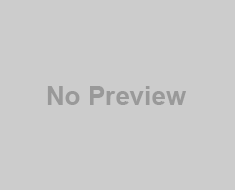Python Pip, short for “Pip Installs Packages,” is a powerful package management system that simplifies the process of installing, upgrading, and managing Python libraries and dependencies. In this tutorial, we’ll delve into the various aspects of Python Pip usage, covering essential commands, best practices, and the latest updates in the Python package ecosystem.
Getting Started with Pip for Python
Before we explore Pip’s functionalities, let’s ensure you have it installed. If you’re using Python 3.4 or newer, Pip typically comes pre-installed. However, for earlier versions, you might need to install it manually.
# To check if Pip is installed
pip --version
# If not installed, install Pip using the following command
sudo apt-get install python3-pip # For Debian/UbuntuMust Read: Learn Python Programming Step-by-Step
Basic Pip Usage Commands
The Pip tool comes with several basic commands to help you manage Python packages efficiently. Here’s an overview of some fundamental Pip commands:
1 Installing Packages
The primary purpose of Pip is to install Python packages effortlessly. The syntax is straightforward:
pip install pkg_name
For example:
pip install requestsThis command installs the ‘requests’ library.
2 Installing Specific Versions
You can specify the version of a package to install:
pip install pkg_name==version_numberpip install requests==2.26.03 Upgrading Packages
Keep your packages up to date by upgrading them:
pip install --upgrade pkg_namepip install --upgrade requests4 Uninstalling Packages
Remove a package when it’s no longer needed:
pip uninstall pkg_namepip uninstall requests5. Listing Installed Packages
To see a list of installed packages and their versions, run:
pip list
6. Checking for Outdated Packages
You can check for outdated packages in your environment using:
pip list --outdated7. Searching for Packages
To search for a package on the Python Package Index (PyPI), you can use:
pip search pkg_name8. Viewing Package Information
To view detailed information about a specific package, use:
pip show pkg_name9. Installing Packages in Dev Mode
For development purposes, you can install a package in editable mode using:
pip install -e .Virtual Environment Commands
Virtual environments in Python are a way to create isolated workspace for your projects. It helps you manage dependencies separately. Here are some key Python pip usage commands related to working with virtual environments.
1 Creating a Virtual Environment
Virtual environments are crucial for managing project dependencies. Create one using:
python -m venv myenvReplace myenv with the desired name of your virtual environment.
2 Activating a Virtual Environment
Activating a virtual environment sets it as the active space for your shell or command prompt. The activation command depends on your operating system:
.\myenv\Scripts\activate source myenv/bin/activate3 Deactivating a Virtual Environment
To deactivate the virtual environment when you’re done, issue the following command:
deactivate4. Checking the Active Virtual Environment
To check which virtual environment is currently active, look at the command prompt or use:
which python # On Unix or MacOS
where python # On Windows5. Installing Packages in a Virtual Environment
When a virtual environment is active, any packages installed using pip will be isolated to that environment:
pip install pkg_name6. Cloning a Virtual Environment
To create a copy of an existing virtual environment, use the cp command (works on Unix and MacOS):
python -m venv --copies newenv7. Removing a Virtual Environment
To delete a virtual environment, simply delete its folder. Alternatively, you can use the rmdir command on Windows:
rmdir /s /q myenvOn Unix or MacOS, you can use rm:
rm -r myenvRequirements Files
A Pip requirements file is a text file that contains a list of Python package names with their versions. It’s commonly used to manage project dependencies and facilitate the installation of multiple packages in a single command. Here’s an overview of Pip usage for the requirements files in Python:
1 Generating a Requirements File
To create a requirements file, you can manually list the dependencies along with their versions or use the pip freeze command to generate one based on the currently installed packages in your virtual environment:
pip freeze > requirements.txt2. Specifying Package Versions
In a requirements file, you can specify the version of a package using various operators:
==: Exact version.>=: Greater than or equal to a version.<=: Less than or equal to a version.!=: Not equal to a version.
Example:
pkg_name>=1.0,<2.03 Installing from a Requirements File
Install dependencies from a requirements.txt file:
pip install -r requirements.txt4. Comments in Requirements Files
You can include comments in a requirements file by starting the line with a #:
# This is a comment
pkg_name==1.05. Specify Dev Mode
For development purposes, you can use the -e option to specify packages in editable mode (e.g., when actively developing a package):
-e .6. Using a Requirements File in Dev
During development, you might want to install both regular and dev dependencies. You can create a separate file, such as requirements-dev.txt, and install both sets of requirements:
pip install -r requirements.txt -r requirements-dev.txt7. Combine Multiple Requirements Files
You can use the -c option to merge multiple requirements files into one before the installation:
pip install -c requirements.txt -c requirements-dev.txt8. Upgrade Packages in a Requirements File
To upgrade all packages listed in a requirements file to their latest versions, you can use the --upgrade option:
pip install --upgrade -r requirements.txt9. Ignoring Package Indexes
If you have a custom package index, you can specify it in the requirements file:
--index-url <http url>This can be useful when installing packages from a private repo.
What’s New in Python Pip Usage
This section points out the three key recent advancements in Python’s pip package manager:
1 Pip 20.3 and Above
Pip 20.3 introduced a new resolver, which significantly improves package resolution and dependency management. It ensures more accurate and consistent installations.
2 Partial Installs
Pip now supports partial installs, allowing you to install just a portion of a package. This can be useful when dealing with large packages with optional dependencies.
pip install "pkg_name[extra_feature]"3 PEP 600
Python Enhancement Proposal (PEP) 600 introduced the 'pyproject.toml' file for build configurations. Pip can now use this file to determine build requirements and other build-related configurations.
Best Practices for Python Pip Usage
1 Use Virtual Environments
Always use virtual environments to isolate project dependencies. This prevents conflicts between different projects.
2 Freeze Dependencies
Regularly update and freeze your project dependencies to a requirements.txt file. This ensures a reproducible environment.
3 Upgrade with Caution
Be cautious when upgrading packages globally. Upgrading may introduce breaking changes, so it’s wise to test in a virtual environment first.
Common Pitfalls
1 Dependency Hell
Mismatched or conflicting dependencies can lead to dependency hell. Use virtual environments and carefully manage requirements to avoid this.
2 Global Installation
Avoid installing packages globally using sudo pip. This can lead to system-wide conflicts. Use virtual environments instead.
Conclusion
Mastering Python Pip usage is crucial for efficient Python development. Whether you are a beginner or an experienced developer, understanding the nuances of Pip commands, virtual environments, and best practices will enhance your Python programming experience. Keep your skills up to date with the latest changes, and happy coding!
This comprehensive guide should empower you to navigate the Python package landscape confidently. Stay curious, explore new libraries, and leverage Pip to its full potential.