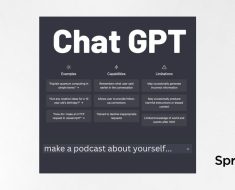OpenAI has introduced a new feature on its image generator DALL-E, allowing users to edit AI-generated images. This innovative enhancement simplifies the tedious task of editing images, making it more accessible and efficient for users. Here’s all you need to know about the DALL-E Editor Interface and how to use it.

Introducing the DALL-E Editor Interface
OpenAI recently unveiled the DALL-E editor interface, a user-friendly platform that allows seamless editing of generated images. Unlike its predecessors, this interface streamlines the editing process by incorporating conversational text prompts and interactive selection tools. Users can now modify specific areas of their images with unprecedented ease.
Also Read: How to Generate and Edit DALL-E 3 Images in Copilot
Enhanced Editing Methods
The DALL-E editor offers two primary editing methods to cater to diverse user preferences. Firstly, selection-based editing enables users to pinpoint and modify precise sections of the image by providing text descriptions within a chat interface. Secondly, the conversational editing feature allows users to describe edits directly in the chat window, facilitating changes that affect the entire image.
Also Read: WhatsApp Testing AI Image Editing Feature Alongside Ask Meta Integration
Accessible Editing Across Platforms
Accessibility is key with the DALL-E editor, as it is seamlessly integrated into both desktop and mobile platforms. Users can utilize the editing tools on the ChatGPT mobile app, ensuring flexibility and convenience in refining their creations. Whether on a computer or a mobile device, editing images with DALL-E is now more accessible than ever.
Editing with the DALL-E Editor Interface
Here’s how you can add, remove, and update parts of your image on the editor interface using your PC.
- Mark the area to edit
Firstly, highlight the part of the image you wish to edit.

- Type in the editing prompt
Simply write what you wish to change in the highlighted part of the image as a prompt. Alternatively, you can provide a prompt in the conversation panel on the right side of the DALL·E Editor Interface. In this case, you will have to specify the area to be edited in your prompt, since you won’t be using the selection tool.
The prompt could be to add something, remove something, edit details, or change the color or visual texture. Here’s an example:

- Save the edited image
Once the image has been edited to your liking, you can save it by selecting the ‘Save’ button on the top-right corner of the editor.

Here are some more examples.
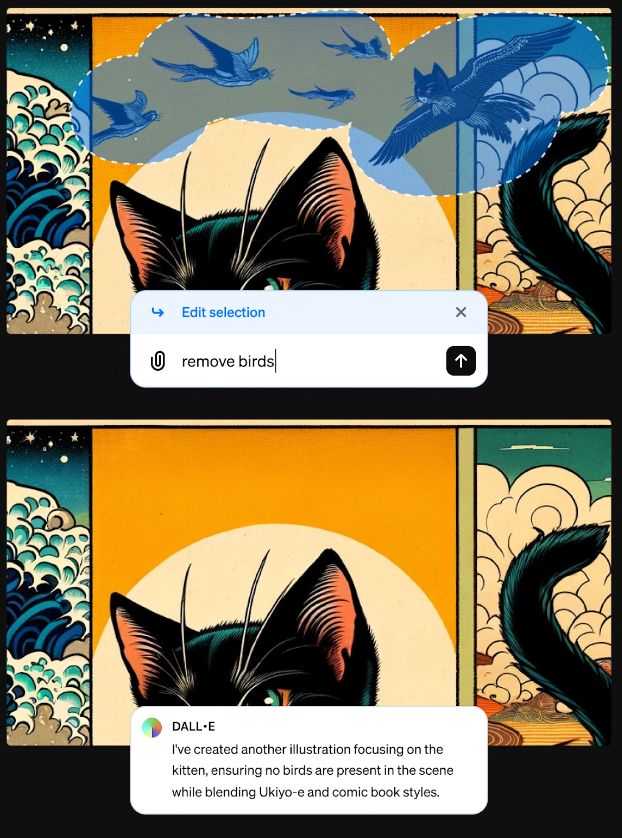
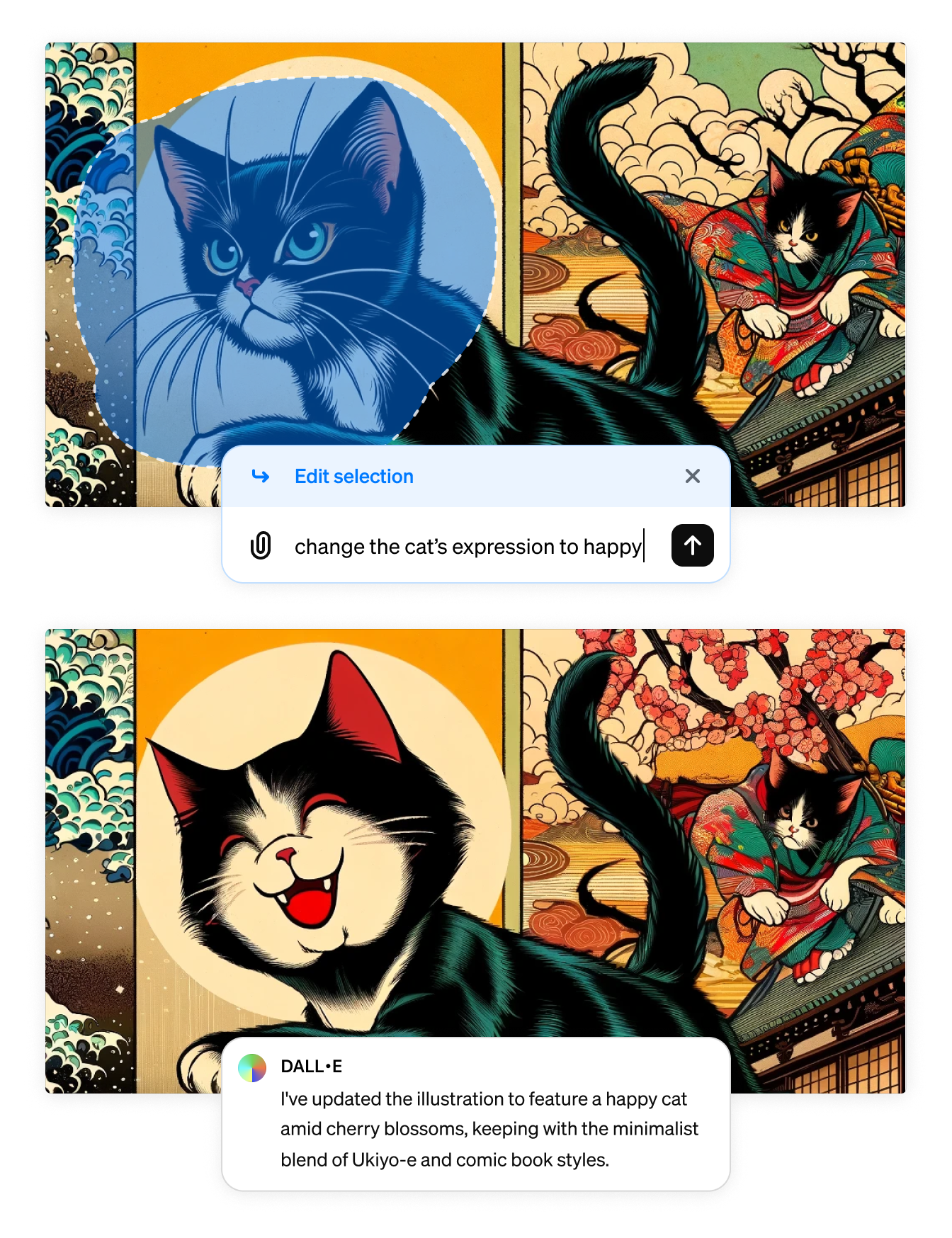
Unveiling Creative Possibilities
With the introduction of editing tools, DALL-E unlocks a myriad of creative possibilities for users. From refining specific details to introducing new visual components, the enhanced control over image generation empowers users to realize their creative vision with precision and ease. Whether it’s enhancing realism, modifying stylistic aspects, or adding whimsical elements, the editing capabilities of DALL-E inspire endless creativity.
Our Say
The introduction of the DALL-E editor interface marks a significant milestone in AI-generated imagery. Through this, OpenAI has simplified the editing process and offers enhanced control to users. As the capabilities of DALL-E expand, so will the creative opportunities for artists, designers, and art enthusiasts. With editing made easier, the future of AI-generated imagery looks brighter than ever before.
Follow us on Google News to stay updated with the latest innovations in the world of AI, Data Science, & GenAI.