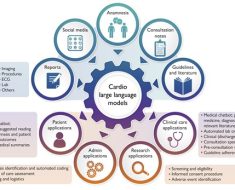- Noteshelf 3 now has AI, but it also lets you annotate PDFs, record audio, and more.
- It has tons of customization options that let you work in a way that’s comfortable for you.
- You can use the app for much more than just taking notes.
Noteshelf 3.
Lifewire / Jerri Ledford
I am a writer and I was never more excited than when I learned that there are apps out there that would allow me to handwrite my thoughts and then convert them to text. AI just ups that game.
I’ve tried dozens of handwriting apps, looking for the one that works the way I do. Noteshelf 3 is near the top of the list of my favorites. It’s a digital note-taking app that allows me to use my Apple Pencil with my iPad to take handwritten notes in notebooks that I can create and organize in whatever fashion makes me happy at the time. There are a couple of features I’d like to see work better, but overall, I find it super useful.
What’s New in Noteshelf 3
Noteshelf 3 has a predecessor… Noteshelf 2. Unfortunately, if you’re a Noteshelf 2 user, you’ll find that Noteshelf 3 is a completely different app that you’ll have to download separately. That’s okay, though, because Noteshelf 3 is entirely new with a new user interface, AI assistant, and much more.
Noteshelf 3 Template Library.
Lifewire / Jerri Ledford
The first thing you’ll notice when you open Noteshelf 3 is the layout. The navigation bar on the left puts categories and content right on the ‘desktop,’ so they’re easy to find and use. You can even create a new note or a notebook immediately on the Home screen without ever worrying about any other aspect of the design.
Then, once you’ve created a new note or notebook, you have plenty of options for editing it. You can create and save pen and highlighter styles, colors, and thicknesses. A favorites menu puts them right at your fingertips. If you’re taking notes in class or a meeting, you can add a recording to them, add images from Unsplash or Pixabay, and even import stickers to add to your pages.
If you tap the icons in the upper toolbar two times, many have additional menus you can dig into to further customize your tools. And when you tap the Text tool to add a text box that you can type into, a formatting bar opens above the onscreen keyboard or at the bottom of the page if you have the size of the keyboard reduced.
My one frustration with using the onscreen keyboard or a separate one is that the text box will continue to flow off the page rather than moving to a new page. And if it flows off the boundaries of the page, once you tap out of it, you can no longer see your text until you select the text box again.
Noteshelf 3 AI
Probably the most exciting new addition to Noteshelf 3 is the AI assistant. This tool makes research easy, and it’s really intuitive to use: You can either use existing text as a jumping-off point or start with the AI and build from there. If you’re starting with text you already have (whether you’ve created it in your own handwriting or you’re using a PDF document), you use the ‘Lasso’ tool to select a portion of it and then tap the AI button in the toolbar. The Noteshelf AI dialog box opens, and you can choose to Generate Notes, Summarize, Explain, or Translate the selected text. Or you can just tap the Noteshelp AI button and type a prompt on a blank page.
Noteshelf AI.
Lifewire / Jerri Ledford
Now, here’s the fun part: Once the AI has returned results, you can add them to your document as a new page of handwriting or text, with all the formatting (paragraphs, headings, etc.) intact or you can copy them to a clipboard to paste elsewhere. Sadly, however, the AI works on a token system and you’re limited to 100 tokens per month. And each time you generate a new response, it uses a token.
AI Notes in Noteshelf 3.
Lifewire / Jerri Ledford
You also can’t generate images with the Noteshelf AI. If you feed it an image prompt, it will instead return instructions for how to draw the image you requested. But since you can pull images in from Unsplash and Pixabay, I guess it’s not the end of the world.
But Is Noteshelf 3 Worth It?
Noteshelf 3 is very comparable to other notetaking apps I’ve used (Good Notes, Notability, and others). I think with the addition of the Noteshelf AI, it’s worth the $9.99 price tag ($7.99 if you’re using Android). That’s a one-time purchase price, which I like, and for that price, you get all the features of the application, with the only drawback being the limited number of AI tokens you can use each month.
It’s also available on Apple’s App Store as a free download, and you can use it for free, albeit with limited features, to create up to 3 notebooks. So if you’re not sure it’s a good fit for you, give the trial version a shot before you pay for the full app.
Thanks for letting us know!
Tell us why!
![Business and ethical concerns in domestic Conversational Generative AI-empowered multi-robot systems. (arXiv:2401.09473v1 [cs.CY]) Business and ethical concerns in domestic Conversational Generative AI-empowered multi-robot systems. (arXiv:2401.09473v1 [cs.CY])](https://aigumbo.com/wp-content/uploads/2023/12/arxiv-logo-fb-235x190.png)