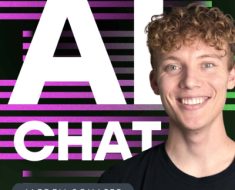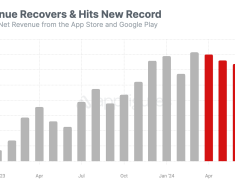We all have that image that we just wish we could redesign to a different style.
Add more sunset in the background or a new hair style to impress our friends. Whatever new taste you’ve got for your existing images, midjourney is the right tool to help.
This blog post isn’t only about using pictures; it’s about changing your current image using your creative ideas.
With that being said, if you are ready to make your art journey awesome? Then join me as I reveal to you, step by step how to use reference image in midjourney.
How To Use Reference Images In Midjourney
Before you start using any of your images as references in Midjourney, it’s assumed that you’re already subscribed to a Midjourney plan and have a verified Discord account.
By the way, subscription plans for Midjourney begin at $8 per month or $96 annually.
With that being said, follow these steps to upload your reference images to midjourney.
Step 1: Go to Discord
Before you can be able to upload your images you need to open your discord account and join the Midjourney server.
Next, visit the #General or #Newbie channels.
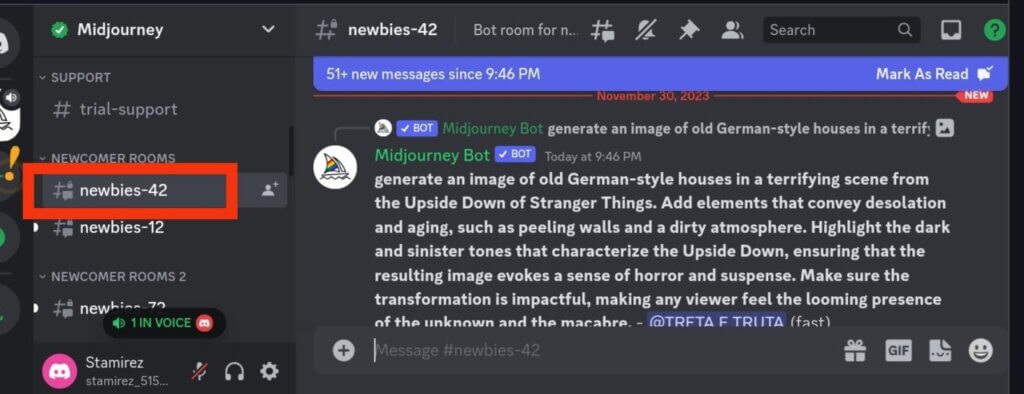
Upload Your Images:
There are two simple ways to upload your images to midjourney, you can archive that by uploading the image or inserting the image URL.
Be aware that only JPG/JPEG, PNG, GIF, and WEBP files are supported.
Whichever format you choose, you can either copy and paste the image url to the prompt box or upload your images by clicking the [ + ] button close to the prompt box
and then click ‘Upload a File.’ from the popup.
Select Your Image:
A pop up screen will appear to enable you to select your reference image from your device media manager.
Image Address:
After selecting your image, it will appear on your screen, above the prompt box.
Now right click on the image, and click “Copy image address” or click on the pen icon
to enable a pop up appear on the screen where you can easily copy the image address (keep this link safe because we will need it in the next step).
Incorporating a Prompt To The Uploaded Image
I believe the whole point of uploading your reference image on midjourey is to fine-tune and improve your image quality,
and here’s how you can achieve that:
Enter the /imagine prompt and then paste the Image address you copied earlier and write your desired prompts after.
It should look something like this: /imagine IMG_20231130_143007.jpg add sunset to the background of this image
Rules To Remember When Picking a Reference Image For Midjourney
1. Choose Good Pictures:
Start with clear and high-quality photos for better editing.
2. Adjust Light and Dark:
Change brightness and contrast settings to make sure the picture looks better.
3. Arrange Your Picture Well:
Make sure your final picture looks good and balanced before you download them.
4. Fix Colors:
Prompt the tool to change the color balance to make your edited picture look natural and nice.
5. Keep Originals Safe:
Save a copy of your original pictures before making big changes.
6. Experiment with Changes:
Try different edits to find what makes your picture look best.
Midjourney Reference Images Prompts To Try
Here are few midjourney prompts to try out when you decide to use reference images:
1. Change the background of the image and put my picture in different places, like cities or nature scenes.
2. Mix different art styles to the picture, making it look unique, like combining paintings with different shapes.
3. Change my hair color, to stylish water waves and make the hair look like they’re made of metal or something magical.
4. Change how buildings and things look in my picture, like making them from the future or the past.
5. Make the picture look like it’s from a different kind of movie, maybe like an old detective story or a colorful 80s movie.
Finally, there are lots of prompts you can come up with, which enable midjourney to add more style and background to the reference image.
Just follow the step by step guide in this blog post to understand how you can successfully use a reference image on midjourney.