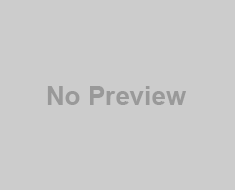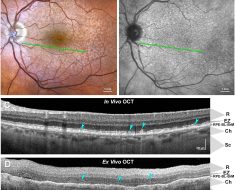If you opt for a large-scale server for large-scale projects, like a dedicated server in Canada, it’s essential to set up its server monitoring.
While formerly it could be done either manually or automatically using certain algorithms, nowadays the monitoring capabilities are being extended dramatically with the help of AI-based tools.
In the following article, we want to have a look at some cutting-edge modern AI-based solutions that can be used to monitor your server and how to actually perform monitoring with their help.
Monitoring your server with the help of AI

Although AI-based solutions are still a very young area, there are numerous ways and tools for monitoring your server using AI.
In the first place, you should start with identifying the key performance indicators that are to be monitored in your case, which may include CPU usage, memory usage, disk I/O, network traffic, and application-specific metrics.
Choosing an AI-based monitoring tool
After figuring out what key metrics for your projects are, you should pick an AI-powered monitoring tool to cover your needs.
Some of the available tools that have an already established community of users are:
Datadog, which is specialized in AI-driven alerts and anomaly detection.
Dynatrace focuses on automatic root cause analysis and problem detection.
New relic offers various insights into the management of application performance.
Prometheus with AI integrations is an open-source server management tool that features AI extensions like Thanos or Cortex.
Set up monitoring agents
After you’ve made up your mind about which monitoring agent suits you best, you should go to the official website, purchase the corresponding solution when needed, and download and install it on your server.
To install the tools on the server, you’ll need the installation commands that are typically included in the tool’s documentation. Then, make sure that you’ve configured your agent according to your monitoring needs.
Set up examples
Datadog
1. Sign up and install the agent, following the instructions provided on Datadog’s website. To install it, you’ll need the following command after getting your API key:
DD_AGENT_MAJOR_VERSION=7 DD_API_KEY=<YOUR_API_KEY> DD_SITE=”datadoghq.com” bash -c “$(curl -L https://s3.amazonaws.com/dd-agent/scripts/install_script.sh)”
2. Configure Datadog to collect desired metrics by editing the datadog.yaml file.
3. Enable AI features: Go to Datadog’s dashboard. Then move to the AI section and enable anomaly detection and predictive analytics.
4. Set up and customize dashboards to visualize server performance.
5. Set up alerts so you’re always notified in case of anything.
New Relic
1. Create your New Relic account.
2. Install your New Relic agent. On Linux, you’ll need the following command:
curl -Ls https://download.newrelic.com/install/newrelic-cli/scripts/install.sh | bash && sudo NEW_RELIC_API_KEY=<YOUR_API_KEY> newrelic install
3. Edit your configuration file to configure the agent for collecting the metrics you need.
4. Turn on AI analytics. Go to New Relic’s admin panel, go to the AI section, and turn on automatic diagnostics and prediction analytics.
5. Create dashboards to monitor server conditions and analyze metrics.
6. Set up what kind of alerts you want to receive and through what channels (email, Slack, and others).
Prometheus with Thanos
1. Download Prometheus from the official website. Unarchive prometheus.yml and configure the file for the necessary metrics to be collected.
Then, launch Thanos with ./prometheus –config.file=prometheus.yml. command.
2. After installing Prometheus, download and install Thanos to add horizontal scalability and long-term storage to Prometheus. Then configure Thanos Querier and Store to provide better data storage and analytics.
3. To set up, AI integration installs Thanos Ruler for creating AI rules and predictions. Then, create rules for AI models to better predict future metrics.
4. Configure alert rules for Thanos Ruler and turn on notifications through the channel that you find most convenient.
Dynatrace
1. Sign up and create your account.
2. Download Dynatrace OneAgent from the Deploy Dynatrace section of the website and follow the instructions to install the agent. On Linux, the command will have the following structure:
wget -O Dynatrace-OneAgent-Linux.sh “https://<your-environment-id>.live.dynatrace.com/api/v1/deployment/installer/agent/unix/latest?Api-Token=<your-api-token>&arch=x86&flavor=default”
sudo /bin/sh Dynatrace-OneAgent-Linux.sh
OneAgent will automatically detect applications and processes on the server and collect the corresponding metrics.
3. Configure the AI analytics. To do this, first go to the admin panel of Dynatrace, find “AI and automation” in the “Settings” section. Make sure that the automatic anomaly detection and root analysis features are on.
4. Create dashboards for data visualization. Go to the control panel of Dynatrace, then go to the “Dashboards section and create a new dashboard. Add widgets for visualizing key metrics like CPU, memory, and network traffic.
5. Set up alerting by navigating to “Alerting” in “Settings.
The Bottom Line
Here is how you can configure AI monitoring in numerous popular monitoring tools. New AI tools can give a serious boost to traditional ways of monitoring, by recognizing more complex patterns and providing you with more holistic metrics.
Furthermore, AI is steadily evolving and using the available data to learn, so the more you use it, the better it will work.
As you can see, already numerous monitoring tools have added AI-monitoring features to their solutions and this trend is very promising. Good luck!