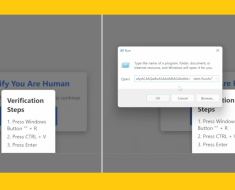OpenAI recently released a tweet on its official X handle, stating,
“You can now archive your chats in ChatGPT!
Archive removes chats from your sidebar without deleting them. You can see your archived chats in Settings.
Currently available on Web and iOS, with Android coming soon.”
This cool new feature lets you keep your chats without cluttering your main chat screen, making it easy to handle your conversations.
So, when you archive a chat, it goes to a different interface—still there when you want it but not in your main chat view.
As stated in their tweet, this new feature is only available on the web and iOS versions of ChatGPT and will be available to Android users soon.
What Are the Benefits of the Archive Feature?
1. Stay Organized: Archive Chat helps you keep things neat by putting older or less important chats in a different place. This way, your main chat area stays focused on what’s new.
2. Clutter Reduction: When you move chats you don’t use often to the archive, it cleans up your screen. You won’t have too many things distracting you, making it easier to chat with ChatGPT.
3. Find Old Chats Easily: Even though chats are in the archive, you can still get to them quickly whenever you want. It’s like having a storage space for your conversations without them getting in the way.
4. Easier Chats: This new feature will make chatting with ChatGPT simpler. It’s designed like how famous messaging apps work, making it easy for you to talk and find your messages in a split second.
5. Your Choice: You decide which chats show up in your main chat area and which go to the archive. It’s like having control over how your chats look, so it fits the way you like to chat.
How to Archive a Chat on ChatGPT
With a lot to benefit from this feature, here’s a quick run-through on how to activate the ChatGPT Archive Feature.
Step 1: Login to your ChatGPT using your PC; on the left side of the screen, click on any of your last chats with ChatGPT.

Step 2: Click on the three dots that appear on the side of the content you want to archive.

Step 3: Now, locate and click on the “Archive Chat” label on the screen. Boom! You have successfully archived a chat.
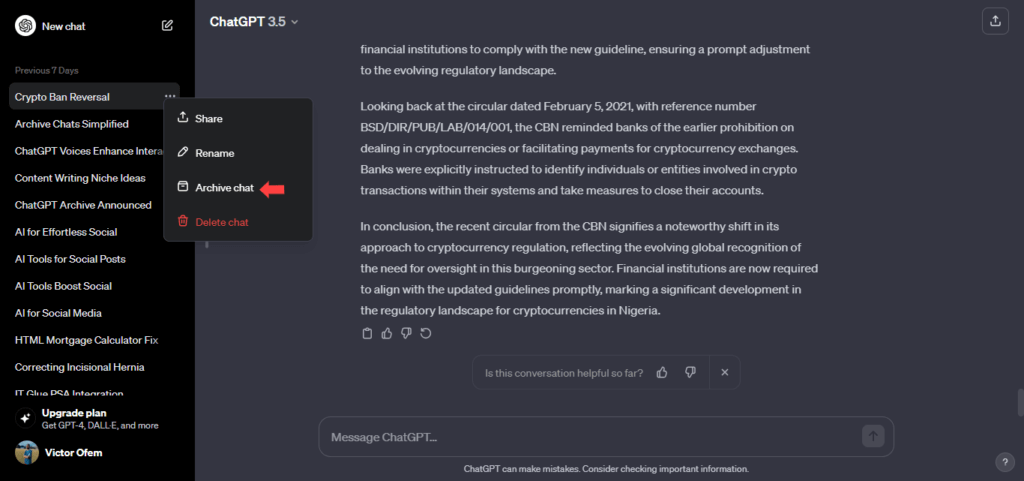
To find all archived chats, just tap on your profile name (in the bottom left corner of your screen) >> tap Settings >> Archive Chats >> and select your saved chat conversation with ChatGPT.
Since coming to the market, OpenAI has constantly introduced new features to ChatGPT.
Recently, we’ve witnessed the ChatGPT voice that was introduced in November.
The feature makes conversations more interesting by using ChatGPT voices. It’s like having a friendly chat that grabs your attention better than just reading words.
When you hear voices, it feels more natural and easy to understand, making the whole talking experience better.
Plus, voices can express feelings and details in a way that words alone can’t. This is super useful, especially when you want to share emotions or small details in your conversation.
The image capabilities features introduced in September and the Prompts examples update released in August are few of many OpenAI updates we’ve seen recently.