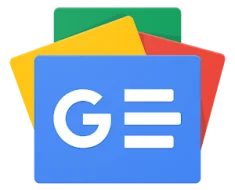Introduction
We’ve come far in discovering the basics of computer science in the world of Python, and now is the time to start learning about strings. Strings are a fundamental data type that any aspiring developer must become familiar with. They are used extensively in almost every Python application, making understanding them crucial for effective programming.
A string in Python is a sequence of characters. These characters can be letters, numbers, symbols, or whitespace, and they are enclosed within quotes. Python supports both single (' ') and double (" ") quotes to define a string, providing flexibility based on the coder’s preference or specific requirements of the application.
More specifically, strings in Python are arrays of bytes representing Unicode characters.
Creating a string is pretty straightforward. You can assign a sequence of characters to a variable, and Python treats it as a string. For example:
my_string = "Hello, World!"
This creates a new string containing “Hello, World!”. Once a string is created, you can access its elements using indexing (same as accessing elements of a list) and perform various operations like concatenation (joining two strings) and replication (repeating a string a certain number of times).
However, it’s important to remember that strings in Python are immutable. This immutability means that once you create a string, you cannot change its content. Attempting to alter an individual character in a string will result in an error. While this might seem like a limitation at first, it has several benefits, including improved performance and reliability in Python applications. To modify a string, you would typically create a new string based on modifications of the original.
Python provides a wealth of methods to work with strings, making string manipulation one of the language’s strong suits. These built-in methods allow you to perform common tasks like changing the case of a string, stripping whitespace, checking for substrings, and much more, all with simple, easy-to-understand syntax, which we’ll discuss later in this article.
As you dive deeper into Python, you’ll encounter more advanced string techniques. These include formatting strings for output, working with substrings, and handling special characters. Python’s string formatting capabilities, especially with the introduction of f-Strings in Python 3.6, allow for cleaner and more readable code. Substring operations, including slicing and finding, are essential for text analysis and manipulation.
Moreover, strings play nicely with other data types in Python, such as lists. You can convert a string into a list of characters, split a string based on a specific delimiter, or join a collection of strings into a single string. These operations are particularly useful when dealing with data input and output or when parsing text files.
In this article, we’ll explore these aspects of strings in Python, providing practical examples to illustrate how to effectively work with strings. By the end, you’ll have a solid foundation in string manipulation, setting you up for more advanced Python programming tasks.
Basic String Operators
Strings are one of the most commonly used data types in Python, employed in diverse scenarios from user input processing to data manipulation. This section will explore the fundamental operations you can perform with strings in Python.
Creating Strings
In Python, you can create strings by enclosing a sequence of characters within single, double, or even triple quotes (for multiline strings). For example, simple_string = 'Hello' and another_string = "World" are both valid string declarations. Triple quotes, using ''' or """, allow strings to span multiple lines, which is particularly useful for complex strings or documentation.
The simplest way to create a string in Python is by enclosing characters in single (') or double (") quotes.
Note: Python treats single and double quotes identically
This method is straightforward and is commonly used for creating short, uncomplicated strings:
greeting = 'Hello, world!'
title = "Python Programming"
For strings that span multiple lines, triple quotes (''' or """) are the perfect tool. They allow the string to extend over several lines, preserving line breaks and white spaces:
multi_line_string = """This is a
multi-line string
in Python."""
Sometimes, you might need to include special characters in your strings, like newlines (\n), tabs (\t), or even a quote character. This is where escape characters come into play, allowing you to include these special characters in your strings:
escaped_string = "He said, \"Python is amazing!\"\nAnd I couldn't agree more."
Printing the escaped_string will give you:
He said, "Python is amazing!"
And I couldn't agree more.
Accessing and Indexing Strings
Once a string is created, Python allows you to access its individual characters using indexing. Each character in a string has an index, starting from 0 for the first character.
For instance, in the string s = "Python", the character at index 0 is ‘P’. Python also supports negative indexing, where -1 refers to the last character, -2 to the second-last, and so on. This feature makes it easy to access the string from the end.
Note: Python does not have a character data type. Instead, a single character is simply a string with a length of one.
Accessing Characters Using Indexing
As we stated above, the indexing starts at 0 for the first character. You can access individual characters in a string by using square brackets [] along with the index:
string = "Stack Abuse"
first_char = string[0]
third_char = string[2]
Negative Indexing
Python also supports negative indexing. In this scheme, -1 refers to the last character, -2 to the second last, and so on. This is useful for accessing characters from the end of the string:
last_char = string[-1]
second_last_char = string[-2]
String Concatenation and Replication
Concatenation is the process of joining two or more strings together. In Python, this is most commonly done using the + operator. When you use + between strings, Python returns a new string that is a combination of the operands:
first_name = "John"
last_name = "Doe"
full_name = first_name + " " + last_name
Note: The + operator can only be used with other strings. Attempting to concatenate a string with a non-string type (like an integer or a list) will result in a TypeError.
For a more robust solution, especially when dealing with different data types, you can use the str.join() method or formatted string literals (f-strings):
words = ["Hello", "world"]
sentence = " ".join(words)
age = 30
greeting = f"I am {age} years old."
Note: We’ll discuss these methods in more details later in this article.
Replication, on the other hand, is another useful operation in Python. It allows you to repeat a string a specified number of times. This is achieved using the * operator. The operand on the left is the string to be repeated, and the operand on the right is the number of times it should be repeated:
laugh = "ha"
repeated_laugh = laugh * 3
String replication is particularly useful when you need to create a string with a repeating pattern. It’s a concise way to produce long strings without having to type them out manually.
Note: While concatenating or replicating strings with operators like + and * is convenient for small-scale operations, it’s important to be aware of performance implications.
For concatenating a large number of strings, using join() is generally more efficient as it allocates memory for the new string only once.
Slicing Strings
Slicing is a powerful feature in Python that allows you to extract a part of a string, enabling you to obtain substrings. This section will guide you through the basics of slicing strings in Python, including its syntax and some practical examples.
The slicing syntax in Python can be summarized as [start:stop:step], where:
startis the index where the slice begins (inclusive).stopis the index where the slice ends (exclusive).stepis the number of indices to move forward after each iteration. If omitted, the default value is 1.
Note: Using slicing with indices out of the string’s range is safe since Python will handle it gracefully without throwing an error.
To put that into practice, let’s take a look at an example. To slice the string "Hello, Stack Abuse!", you specify the start and stop indices within square brackets following the string or variable name. For example, you can extract the first 5 characters by passing 0 as a start and 5 as a stop:
text = "Hello, Stack Abuse!"
greeting = text[0:5]
Note: Remember that Python strings are immutable, so slicing a string creates a new string.
If you omit the start index, Python will start the slice from the beginning of the string. Similarly, omitting the stop index will slice all the way to the end:
to_python = text[:7]
from_python = text[7:]
You can also use negative indexing here. This is particularly useful for slicing from the end of a string:
slice_from_end = text[-6:]
The step parameter allows you to include characters within the slice at regular intervals. This can be used for various creative purposes like string reversal:
every_second = text[::2]
reversed_text = text[::-1]
String Immutability
String immutability is a fundamental concept in Python, one that has significant implications for how strings are handled and manipulated within the language.
What is String Immutability?
In Python, strings are immutable, meaning once a string is created, it cannot be altered. This might seem counterintuitive, especially for those coming from languages where string modification is common. In Python, when we think we are modifying a string, what we are actually doing is creating a new string.
For example, consider the following scenario:
s = "Hello"
s[0] = "Y"
Attempting to execute this code will result in a TypeError because it tries to change an element of the string, which is not allowed due to immutability.
Why are Strings Immutable?
The immutability of strings in Python offers several advantages:
- Security: Since strings cannot be changed, they are safe from being altered through unintended side-effects, which is crucial when strings are used to handle things like database queries or system commands.
- Performance: Immutability allows Python to make optimizations under-the-hood. Since a string cannot change, Python can allocate memory more efficiently and perform optimizations related to memory management.
- Hashing: Strings are often used as keys in dictionaries. Immutability makes strings hashable, maintaining the integrity of the hash value. If strings were mutable, their hash value could change, leading to incorrect behavior in data structures that rely on hashing, like dictionaries and sets.
How to “Modify” a String in Python?
Since strings cannot be altered in place, “modifying” a string usually involves creating a new string that reflects the desired changes. Here are common ways to achieve this:
- Concatenation: Using
+to create a new string with additional characters. - Slicing and Rebuilding: Extract parts of the original string and combine them with other strings.
- String Methods: Many built-in string methods return new strings with the changes applied, such as
.replace(),.upper(), and.lower().
For example:
s = "Hello"
new_s = s[1:]
Here, the new_s is a new string created from a substring of s, whilst he original string s remains unchanged.
Common String Methods
Python’s string type is equipped with a multitude of useful methods that make string manipulation effortless and intuitive. Being familiar with these methods is essential for efficient and elegant string handling. Let’s take a look at a comprehensive overview of common string methods in Python:
upper() and lower() Methods
These methods are used to convert all lowercase characters in a string to uppercase or lowercase, respectively.
Note: These method are particularly useful in scenarios where case uniformity is required, such as in case-insensitive user inputs or data normalization processes or for comparison purposes, such as in search functionalities where the case of the input should not affect the outcome.
For example, say you need to convert the user’s input to upper case:
user_input = "Hello!"
uppercase_input = user_input.upper()
print(uppercase_input)
In this example, upper() is called on the string user_input, converting all lowercase letters to uppercase, resulting in HELLO!.
Contrasting upper(), the lower() method transforms all uppercase characters in a string to lowercase. Like upper(), it takes no parameters and returns a new string with all uppercase characters converted to lowercase. For example:
user_input = "HeLLo!"
lowercase_input = text.lower()
print(lowercase_input)
Here, lower() converts all uppercase letters in text to lowercase, resulting in hello!.
capitalize() and title() Methods
The capitalize() method is used to convert the first character of a string to uppercase while making all other characters in the string lowercase. This method is particularly useful in standardizing the format of user-generated input, such as names or titles, ensuring that they follow a consistent capitalization pattern:
text = "python programming"
capitalized_text = text.capitalize()
print(capitalized_text)
In this example, capitalize() is applied to the string text. It converts the first character p to uppercase and all other characters to lowercase, resulting in Python programming.
While capitalize() focuses on the first character of the entire string, title() takes it a step further by capitalizing the first letter of every word in the string. This method is particularly useful in formatting titles, headings, or any text where each word needs to start with an uppercase letter:
text = "python programming basics"
title_text = text.title()
print(title_text)
Here, title() is used to convert the first character of each word in text to uppercase, resulting in Python Programming Basics.
Note: The title() method capitalizes the first letter of all words in a sentence. Trying to capitalize the sentence “he’s the best programmer” will result in “He’S The Best Programmer”, which is probably not what you’d want.
To properly convert a sentence to some standardized title case, you’d need to create a custom function!
strip(), rstrip(), and lstrip() Methods
The strip() method is used to remove leading and trailing whitespaces from a string. This includes spaces, tabs, newlines, or any combination thereof:
text = " Hello World! "
stripped_text = text.strip()
print(stripped_text)
While strip() removes whitespace from both ends, rstrip() specifically targets the trailing end (right side) of the string:
text = "Hello World! \n"
rstrip_text = text.rstrip()
print(rstrip_text)
Here, rstrip() is used to remove the trailing spaces and the newline character from text, leaving Hello World!.
Conversely, lstrip() focuses on the leading end (left side) of the string:
text = " Hello World!"
lstrip_text = text.lstrip()
print(lstrip_text)
All-in-all, strip(), rstrip(), and lstrip() are powerful methods for whitespace management in Python strings. Their ability to clean and format strings by removing unwanted spaces makes them indispensable in a wide range of applications, from data cleaning to user interface design.
The split() Method
The split() method breaks up a string at each occurrence of a specified separator and returns a list of the substrings. The separator can be any string, and if it’s not specified, the method defaults to splitting at whitespace.
First of all, let’s take a look at its syntax:
string.split(separator=None, maxsplit=-1)
Here, the separator is the string at which the splits are to be made. If omitted or None, the method splits at whitespace. On the other hand, maxsplit is an optional parameter specifying the maximum number of splits. The default value -1 means no limit.
For example, let’s simply split a sentence into its words:
text = "Computer science is fun"
split_text = text.split()
print(split_text)
As we stated before, you can specify a custom separator to tailor the splitting process to your specific needs. This feature is particularly useful when dealing with structured text data, like CSV files or log entries:
text = "Python,Java,C++"
split_text = text.split(',')
print(split_text)
Here, split() uses a comma , as the separator to split the string into different programming languages.
Controlling the Number of Splits
The maxsplit parameter allows you to control the number of splits performed on the string. This can be useful when you only need to split a part of the string and want to keep the rest intact:
text = "one two three four"
split_text = text.split(' ', maxsplit=2)
print(split_text)
In this case, split() only performs two splits at the first two spaces, resulting in a list with three elements.
The join() Method
So far, we’ve seen a lot of Python’s extensive string manipulation capabilities. Among these, the join() method stands out as a particularly powerful tool for constructing strings from iterables like lists or tuples.
The
join()method is the inverse of thesplit()method, enabling the concatenation of a sequence of strings into a single string, with a specified separator.
The join() method takes an iterable (like a list or tuple) as a parameter and concatenates its elements into a single string, separated by the string on which join() is called. It has a fairly simple syntax:
separator.join(iterable)
The separator is the string that is placed between each element of the iterable during concatenation and the iterable is the collection of strings to be joined.
For example, let’s reconstruct the sentence we split in the previous section using the split() method:
split_text = ['Computer', 'science', 'is', 'fun']
text = ' '.join(words)
print(sentence)
In this example, the join() method is used with a space ' ' as the separator to concatenate the list of words into a sentence.
The flexibility of choosing any string as a separator makes join() incredibly versatile. It can be used to construct strings with specific formatting, like CSV lines, or to add specific separators, like newlines or commas:
languages = ["Python", "Java", "C++"]
csv_line = ','.join(languages)
print(csv_line)
Here, join() is used with a comma , to create a string that resembles a line in a CSV file.
Efficiency of the join()
One of the key advantages of join() is its efficiency, especially when compared to string concatenation using the + operator. When dealing with large numbers of strings, join() is significantly more performant and is the preferred method in Python for concatenating multiple strings.
The replace() Method
The replace() method replaces occurrences of a specified substring (old) with another substring (new). It can be used to replace all occurrences or a specified number of occurrences, making it highly adaptable for various text manipulation needs.
Take a look at its syntax:
string.replace(old, new[, count])
oldis the substring that needs to be replaced.newis the substring that will replace theoldsubstring.countis an optional parameter specifying the number of replacements to be made. If omitted, all occurrences of theoldsubstring are replaced.
For example, let’s change the word “World” to “Stack Abuse” in the string “Hello, World”:
text = "Hello, World"
replaced_text = text.replace("World", "Stack Abuse")
print(replaced_text)
The previously mentioned count parameter allows for more controlled replacements. It limits the number of times the old substring is replaced by the new substring:
text = "cats and dogs and birds and fish"
replaced_text = text.replace("and", "&", 2)
print(replaced_text)
Here, replace() is used to replace the first two occurrences of "and" with "&", leaving the third occurrence unchanged.
find() and rfind() Methods
These methods return the lowest index in the string where the substring sub is found. rfind() searches for the substring from the end of the string.
Note: These methods are particularly useful when the presence of the substring is uncertain, and you wish to avoid handling exceptions. Also, the return value of -1 can be used in conditional statements to execute different code paths based on the presence or absence of a substring.
Python’s string manipulation suite includes the find() and rfind() methods, which are crucial for locating substrings within a string. Similar to index() and rindex(), these methods search for a substring but differ in their response when the substring is not found. Understanding these methods is essential for tasks like text analysis, data extraction, and general string processing.
The find() Method
The find() method returns the lowest index of the substring if it is found in the string. Unlike index(), it returns -1 if the substring is not found, making it a safer option for situations where the substring might not be present.
It follows a simple syntax with one mandatory and two optional parameters:
string.find(sub[, start[, end]])
subis the substring to be searched within the string.startandendare optional parameters specifying the range within the string where the search should occur.
For example, let’s take a look at a string that contains multiple instances of the substring “is”:
text = "Python is fun, just as JavaScript is"
Now, let’s locate the first occurrence of the substring "is" in the text:
find_position = text.find("is")
print(find_position)
In this example, find() locates the substring "is" in text and returns the starting index of the first occurrence, which is 7.
While find() searches from the beginning of the string, rfind() searches from the end. It returns the highest index where the specified substring is found or -1 if the substring is not found:
text = "Python is fun, just as JavaScript is"
rfind_position = text.rfind("is")
print(rfind_position)
Here, rfind() locates the last occurrence of "is" in text and returns its starting index, which is 34.
index() and rindex() Methods
The index() method is used to find the first occurrence of a specified value within a string. It’s a straightforward way to locate a substring in a larger string. It has pretty much the same syntax as the find() method we discussed earlier:
string.index(sub[, start[, end]])
The sub ids the substring to search for in the string. The start is an optional parameter that represents the starting index within the string where the search begins and the end is another optional parameter representing the ending index within the string where the search ends.
Let’s take a look at the example we used to illustrate the find() method:
text = "Python is fun, just as JavaScript is"
result = text.index("is")
print("Substring found at index:", result)
As you can see, the output will be the same as when using the find():
Substring found at index: 7
Note: The key difference between find()/rfind() and index()/rindex() lies in their handling of substrings that are not found. While index() and rindex() raise a ValueError, find() and rfind() return -1, which can be more convenient in scenarios where the absence of a substring is a common and non-exceptional case.
While index() searches from the beginning of the string, rindex() serves a similar purpose but starts the search from the end of the string (similar to rfind()). It finds the last occurrence of the specified substring:
text = "Python is fun, just as JavaScript is"
result = text.index("is")
print("Last occurrence of 'is' is at index:", result)
This will give you:
Last occurrence of 'is' is at index: 34
startswith() and endswith() Methods
Return
Trueif the string starts or ends with the specified prefix or suffix, respectively.
The startswith() method is used to check if a string starts with a specified substring. It’s a straightforward and efficient way to perform this check. As usual, let’s first check out the syntax before we illustrate the usage of the method in a practical example:
str.startswith(prefix[, start[, end]])
prefix: The substring that you want to check for at the beginning of the string.start(optional): The starting index within the string where the check begins.end(optional): The ending index within the string where the check ends.
For example, let’s check if the file name starts with the word example:
filename = "example-file.txt"
if filename.startswith("example"):
print("The filename starts with 'example'.")
Here, since the filename starts with the word example, you’ll get the message printed out:
The filename starts with 'example'.
On the other hand, the endswith() method checks if a string ends with a specified substring:
filename = "example-report.pdf"
if filename.endswith(".pdf"):
print("The file is a PDF document.")
Since the filename is, indeed, the PDF file, you’ll get the following output:
The file is a PDF document.
Note: Here, it’s important to note that both methods are case-sensitive. For case-insensitive checks, the string should first be converted to a common case (either lower or upper) using lower() or upper() methods.
As you saw in the previous examples, both
startswith()andendswith()are commonly used in conditional statements to guide the flow of a program based on the presence or absence of specific prefixes or suffixes in strings.
The count() Method
The count() method is used to count the number of occurrences of a substring in a given string. The syntax of the count() method is:
str.count(sub[, start[, end]])
Where:
subis the substring for which the count is required.start(optional) is the starting index from where the count begins.end(optional) is the ending index where the count ends.
The return value is the number of occurrences of
subin the rangestarttoend.
For example, consider a simple scenario where you need to count the occurrences of a word in a sentence:
text = "Python is amazing. Python is simple. Python is powerful."
count = text.count("Python")
print("Python appears", count, "times")
This will confirm that the word “Python” appears 3 times in the sting text:
Python appears 3 times
Note: Like most string methods in Python, count() is case-sensitive. For case-insensitive counts, convert the string and the substring to a common case using lower() or upper().
If you don’t need to search an entire string, the start and end parameters are useful for narrowing down the search within a specific part:
quote = "To be, or not to be, that is the question."
count = quote.count("be", 10, 30)
print("'be' appears", count, "times between index 10 and 30")
Note: The method counts non-overlapping occurrences. This means that in the string “ababa”, the count for the substring “aba” will be 1, not 2.
isalpha(), isdigit(), isnumeric(), and isalnum() Methods
Python string methods offer a variety of ways to inspect and categorize string content. Among these, the isalpha(), isdigit(), isnumeric(), and isalnum() methods are commonly used for checking the character composition of strings.
First of all, let’s discuss the isalpha() method. You can use it to check whether all characters in a string are alphabetic (i.e., letters of the alphabet):
word = "Python"
if word.isalpha():
print("The string contains only letters.")
This method returns True if all characters in the string are alphabetic and there is at least one character. Otherwise, it returns False.
The second method to discuss is the isdigit() method, it checks if all characters in the string are digits:
number = "12345"
if number.isdigit():
print("The string contains only digits.")
The isnumeric() method is similar to isdigit(), but it also considers numeric characters that are not digits in the strict sense, such as superscript digits, fractions, Roman numerals, and characters from other numeric systems:
num = "Ⅴ"
if num.isnumeric():
print("The string contains numeric characters.")
Last, but not least, the isalnum() method checks if the string consists only of alphanumeric characters (i.e., letters and digits):
string = "Python3"
if string.isalnum():
print("The string is alphanumeric.")
Note: The isalnum() method does not consider special characters or whitespaces.
The isspace() Method
The isspace() method is designed to check whether a string consists only of whitespace characters. It returns True if all characters in the string are whitespace characters and there is at least one character. If the string is empty or contains any non-whitespace characters, it returns False.
Note: Whitespace characters include spaces ( ), tabs (\t), newlines (\n), and similar space-like characters that are often used to format text.
The syntax of the isspace() method is pretty straightforward:
str.isspace()
To illustrate the usage of the isspace() method, consider an example where you might need to check if a string is purely whitespace:
text = " \t\n "
if text.isspace():
print("The string contains only whitespace characters.")
When validating user inputs in forms or command-line interfaces, checking for strings that contain only whitespace helps in ensuring meaningful input is provided.
Remember: The isspace() returns False for empty strings. If your application requires checking for both empty strings and strings with only whitespace, you’ll need to combine checks.
The format() Method
The _format() method, introduced in Python 3, provides a versatile approach to string formatting. It allows for the insertion of variables into string placeholders, offering more readability and flexibility compared to the older % formatting. In this section, we’ll take a brief overview of the method, and we’ll discuss it in more details in later sections.
The format() method works by replacing curly-brace {} placeholders within the string with parameters provided to the method:
"string with {} placeholders".format(values)
For example, assume you need to insert username and age into a preformatted string. The format() method comes in handy:
name = "Alice"
age = 30
greeting = "Hello, my name is {} and I am {} years old.".format(name, age)
print(greeting)
This will give you:
Hello, my name is Alice and I am 30 years old.
The
format()method supports a variety of advanced features, such as named parameters, formatting numbers, aligning text, and so on, but we’ll discuss them later in the “” section.
The format() method is ideal for creating strings with dynamic content, such as user input, results from computations, or data from databases. It can also help you internationalize your application since it separates the template from the data.
center(), ljust(), and rjust() Methods
Python’s string methods include various functions for aligning text. The center(), ljust(), and rjust() methods are particularly useful for formatting strings in a fixed width field. These methods are commonly used in creating text-based user interfaces, reports, and for ensuring uniformity in the visual presentation of strings.
The center() method centers a string in a field of a specified width:
str.center(width[, fillchar])
Here the width parameter represents the total width of the string, including the original string and the (optional) fillchar parameter represents the character used to fill in the space (defaults to a space if not provided).
Note: Ensure the width specified is greater than the length of the original string to see the effect of these methods.
For example, simply printing text using print("Sample text") will result in:
Sample text
But if you wanted to center the text over the field of, say, 20 characters, you’d have to use the center() method:
title = "Sample text"
centered_title = title.center(20, '-')
print(centered_title)
This will result in:
----Sample text-----
Similarly, the ljust() and rjust() methods will align text to the left and right, padding it with a specified character (or space by default) on the right or left, respectively:
name = "Alice"
left_aligned = name.ljust(10, '*')
print(left_aligned)
amount = "100"
right_aligned = amount.rjust(10, '0')
print(right_aligned)
This will give you:
Alice*****
For the ljust() and:
0000000100
For the rjust().
Using these methods can help you align text in columns when displaying data in tabular format. Also, it is pretty useful in text-based user interfaces, these methods help maintain a structured and visually appealing layout.
The zfill() Method
The zfill() method adds zeros (0) at the beginning of the string, until it reaches the specified length. If the original string is already equal to or longer than the specified length, zfill() returns the original string.
The basic syntax of the _zfill() method is:
str.zfill(width)
Where the width is the desired length of the string after padding with zeros.
Note: Choose a width that accommodates the longest anticipated string to avoid unexpected results.
Here’s how you can use the zfill() method:
number = "50"
formatted_number = number.zfill(5)
print(formatted_number)
This will output 00050, padding the original string "50" with three zeros to achieve a length of 5.
The method can also be used on non-numeric strings, though its primary use case is with numbers. In that case, convert them to strings before applying
_zfill(). For example, usestr(42).zfill(5).
Note: If the string starts with a sign prefix (+ or -), the zeros are added after the sign. For example, "-42".zfill(5) results in "-0042".
The swapcase() Method
The swapcase() method iterates through each character in the string, changing each uppercase character to lowercase and each lowercase character to uppercase.
It leaves characters that are neither (like digits or symbols) unchanged.
Take a quick look at an example to demonstrate the swapcase() method:
text = "Python is FUN!"
swapped_text = text.swapcase()
print(swapped_text)
This will output "pYTHON IS fun!", with all uppercase letters converted to lowercase and vice versa.
Warning: In some languages, the concept of case may not apply as it does in English, or the rules might be different. Be cautious when using _swapcase() with internationalized text.
The partition() and rpartition() Methods
The partition() and rpartition() methods split a string into three parts: the part before the separator, the separator itself, and the part after the separator. The partition() searches a string from the beginning, and the rpartition() starts searching from the end of the string:
str.partition(separator)
str.rpartition(separator)
Here, the separator parameter is the string at which the split will occur.
Both methods are handy when you need to check if a separator exists in a string and then process the parts accordingly.
To illustrate the difference between these two methods, let’s take a look at the following string and how these methods are processing it::
text = "Python:Programming:Language"
First, let’s take a look at the partition() method:
part = text.partition(":")
print(part)
This will output ('Python', ':', 'Programming:Language').
Now, notice how the output differs when we’re using the rpartition():
r_part = text.rpartition(":")
print(r_part)
This will output ('Python:Programming', ':', 'Language').
No Separator Found: If the separator is not found, partition() returns the original string as the first part of the tuple, while rpartition() returns it as the last part.
The encode() Method
Dealing with different character encodings is a common requirement, especially when working with text data from various sources or interacting with external systems. The encode() method is designed to help you out in these scenarios. It converts a string into a bytes object using a specified encoding, such as UTF-8, which is essential for data storage, transmission, and processing in different formats.
The
encode()method encodes the string using the specified encoding scheme. The most common encoding is UTF-8, but Python supports many others, like ASCII, Latin-1, and so on.
The encode() simply accepts two parameters, encoding and errors:
str.encode(encoding="utf-8", errors="strict")
encoding specifies the encoding to be used for encoding the string and errors determines the response when the encoding conversion fails.
Note: Common values for the errors parameter are 'strict', 'ignore', and 'replace'.
Here’s an example of converting a string to bytes using UTF-8 encoding:
text = "Python Programming"
encoded_text = text.encode()
print(encoded_text)
This will output something like b'Python Programming', representing the byte representation of the string.
Note: In Python, byte strings (b-strings) are sequences of bytes. Unlike regular strings, which are used to represent text and consist of characters, byte strings are raw data represented in bytes.
Error Handling
The errors parameter defines how to handle errors during encoding:
'strict': Raises aUnicodeEncodeErroron failure (default behavior).'ignore': Ignores characters that cannot be encoded.'replace': Replaces unencodable characters with a replacement marker, such as?.
Choose an error handling strategy that suits your application. In most cases,
'strict'is preferable to avoid data loss or corruption.
The expandtabs() Method
This method is often overlooked but can be incredibly useful when dealing with strings containing tab characters (\t).
The expandtabs() method is used to replace tab characters (\t) in a string with the appropriate number of spaces. This is especially useful in formatting output in a readable way, particularly when dealing with strings that come from or are intended for output in a console or a text file.
Let’s take a quick look at it’s syntaxt:
str.expandtabs(tabsize=8)
Here, tabsize is an optional argument. If it’s not specified, Python defaults to a tab size of 8 spaces. This means that every tab character in the string will be replaced by eight spaces. However, you can customize this to any number of spaces that fits your needs.
For example, say you want to replace tabs with 4 spaces:
text = "Name\tAge\tCity"
print(text.expandtabs(4))
This will give you:
Check out our hands-on, practical guide to learning Git, with best-practices, industry-accepted standards, and included cheat sheet. Stop Googling Git commands and actually learn it!
Name Age City
islower(), isupper(), and istitle() Methods
These methods check if the string is in lowercase, uppercase, or title case, respectively.
islower() is a string method used to check if all characters in the string are lowercase. It returns True if all characters are lowercase and there is at least one cased character, otherwise, it returns False:
a = "hello world"
b = "Hello World"
c = "hello World!"
print(a.islower())
print(b.islower())
print(c.islower())
In contrast, isupper() checks if all cased characters in a string are uppercase. It returns True if all cased characters are uppercase and there is at least one cased character, otherwise, False:
a = "HELLO WORLD"
b = "Hello World"
c = "HELLO world!"
print(a.isupper())
print(b.isupper())
print(c.isupper())
Finally, the istitle() method checks if the string is titled. A string is considered titlecased if all words in the string start with an uppercase character and the rest of the characters in the word are lowercase:
a = "Hello World"
b = "Hello world"
c = "HELLO WORLD"
print(a.istitle())
print(b.istitle())
print(c.istitle())
The casefold() Method
The casefold() method is used for case-insensitive string matching. It is similar to the lower() method but more aggressive. The casefold() method removes all case distinctions present in a string. It is used for caseless matching, meaning it effectively ignores cases when comparing two strings.
A classic example where casefold() matches two strings while lower() doesn’t involves characters from languages that have more complex case rules than English. One such scenario is with the German letter “ß”, which is a lowercase letter. Its uppercase equivalent is “SS”.
To illustrate this, consider two strings, one containing “ß” and the other containing “SS”:
str1 = "straße"
str2 = "STRASSE"
Now, let’s apply both lower() and casefold() methods and compare the results:
print(str1.lower() == str2.lower())
In this case, lower() simply converts all characters in str2 to lowercase, resulting in "strasse". However, "strasse" is not equal to "straße", so the comparison yields False.
Now, let’s compare that to how the casefold() method: handles this scenario:
print(str1.casefold() == str2.casefold())
Here, casefold() converts “ß” in str1 to “ss”, making it "strasse". This matches with str2 after casefold(), which also results in "strasse". Therefore, the comparison yields True.
Formatting Strings in Python
String formatting is an essential aspect of programming in Python, offering a powerful way to create and manipulate strings dynamically. It’s a technique used to construct strings by dynamically inserting variables or expressions into placeholders within a string template.
String formatting in Python has evolved significantly over time, providing developers with more intuitive and efficient ways to handle strings. The oldest method of string formatting in Python, borrowed from C is the % Operator (printf-style String Formatting). It uses the % operator to replace placeholders with values. While this method is still in use, it is less preferred due to its verbosity and complexity in handling complex formats.
The first advancement was introduced in Python 2.6 in the form of str.format() method. This method offered a more powerful and flexible way of formatting strings. It uses curly braces {} as placeholders which can include detailed formatting instructions. It also introduced the support for positional and keyword arguments, making the string formatting more readable and maintainable.
Finally, Python 3.6 introduced a more concise and readable way to format strings in the form of formatted string literals, or f-strings in short. They allow for inline expressions, which are evaluated at runtime.
With f-strings, the syntax is more straightforward, and the code is generally faster than the other methods.
Basic String Formatting Techniques
Now that you understand the evolution of the string formatting techniques in Python, let’s dive deeper into each of them. In this section, we’ll quickly go over the % operator and the str.format() method, and, in the end, we’ll dive into the f-strings.
The % Operator
The % operator, often referred to as the printf-style string formatting, is one of the oldest string formatting techniques in Python. It’s inspired by the C programming language:
name = "John"
age = 36
print("Name: %s, Age: %d" % (name, age))
This will give you:
Name: John, Age: 36
As in C, %s is used for strings, %d or %i for integers, and %f for floating-point numbers.
This string formatting method can be less intuitive and harder to read, it’s also less flexible compared to newer methods.
The str.format() Method
As we said in the previous sections, at its core, str.format() is designed to inject values into string placeholders, defined by curly braces {}. The method takes any number of parameters and positions them into the placeholders in the order they are given. Here’s a basic example:
name = "Bob"
age = 25
print("Name: {}, Age: {}".format(name, age))
This code will output: Name: Bob, Age: 25
str.format() becomes more powerful with positional and keyword arguments. Positional arguments are placed in order according to their position (starting from 0, sure thing):
template = "{1} is a {0}."
print(template.format("programming language", "Python"))
Since the “Python” is the second argument of the format() method, it replaces the {1} and the first argument replaces the {0}:
Python is a programming language.
Keyword arguments, on the other hand, add a layer of readability by allowing you to assign values to named placeholders:
template = "{language} is a {description}."
print(template.format(language="Python", description="programming language"))
This will also output: Python is a programming language.
One of the most compelling features of str.format() is its formatting capabilities. You can control number formatting, alignment, width, and more. First, let’s format a decimal number so it has only two decimal points:
num = 123.456793
print("Formatted number: {:.2f}".format(num))
Here, the format() formats the number with six decimal places down to two:
`Formatted number: 123.46
Now, let’s take a look at how to align text using the fomrat() method:
text = "Align me"
print("Left: {:<10} | Right: {:>10} | Center: {:^10}".format(text, text, text))
Using the curly braces syntax of the format() method, we aligned text in fields of length 10. We used :< to align left, :> to align right, and :^ to center text:
Left: Align me | Right: Align me | Center: Align me
For more complex formatting needs, str.format() can handle nested fields, object attributes, and even dictionary keys:
point = (2, 8)
print("X: {0[0]} | Y: {0[1]}".format(point))
class Dog:
breed = "Beagle"
name = "Buddy"
dog = Dog()
print("Meet {0.name}, the {0.breed}.".format(dog))
info = {'name': 'Alice', 'age': 30}
print("Name: {name} | Age: {age}".format(**info))
Introduction to f-strings
To create an f-string, prefix your string literal with f or F before the opening quote. This signals Python to parse any {} curly braces and the expressions they contain:
name = "Charlie"
greeting = f"Hello, {name}!"
print(greeting)
Output: Hello, Charlie!
One of the key strengths of f-strings is their ability to evaluate expressions inline. This can include arithmetic operations, method calls, and more:
age = 25
age_message = f"In 5 years, you will be {age + 5} years old."
print(age_message)
Output: In 5 years, you will be 30 years old.
Like str.format(), f-strings provide powerful formatting options. You can format numbers, align text, and control precision all within the curly braces:
price = 49.99
print(f"Price: {price:.2f} USD")
score = 85.333
print(f"Score: {score:.1f}%")
Output:
Price: 49.99 USD
Score: 85.3%
Advanced String Formatting with f-strings
In the previous section, we touched on some of these concepts, but, here, we’ll dive deeper and explain them in more details.
Multi-line f-strings
A less commonly discussed, but incredibly useful feature of f-strings is their ability to span multiple lines. This capability makes them ideal for constructing longer and more complex strings. Let’s dive into how multi-line f-strings work and explore their practical applications.
A multi-line f-string allows you to spread a string over several lines, maintaining readability and organization in your code. Here’s how you can create a multi-line f-string:
name = "Brian"
profession = "Developer"
location = "New York"
bio = (f"Name: {name}\n"
f"Profession: {profession}\n"
f"Location: {location}")
print(bio)
Running this will result in:
Name: Brian
Profession: Developer
Location: New York
Why Use Multi-line f-strings? Multi-line f-strings are particularly useful in scenarios where you need to format long strings or when dealing with strings that naturally span multiple lines, like addresses, detailed reports, or complex messages. They help in keeping your code clean and readable.
Alternatively, you could use string concatenation to create multiline strings, but the advantage of multi-line f-strings is that they are more efficient and readable. Each line in a multi-line f-string is a part of the same string literal, whereas concatenation involves creating multiple string objects.
Indentation and Whitespace
In multi-line f-strings, you need to be mindful of indentation and whitespace as they are preserved in the output:
message = (
f"Dear {name},\n"
f" Thank you for your interest in our product. "
f"We look forward to serving you.\n"
f"Best Regards,\n"
f" The Team"
)
print(message)
This will give you:
Dear Alice,
Thank you for your interest in our product. We look forward to serving you.
Best Regards,
The Team
Complex Expressions Inside f-strings
Python’s f-strings not only simplify the task of string formatting but also introduce an elegant way to embed complex expressions directly within string literals. This powerful feature enhances code readability and efficiency, particularly when dealing with intricate operations.
Embedding Expressions
An f-string can incorporate any valid Python expression within its curly braces. This includes arithmetic operations, method calls, and more:
import math
radius = 7
area = f"The area of the circle is: {math.pi * radius ** 2:.2f}"
print(area)
This will calculate you the area of the circle of radius 7:
The area of the circle is: 153.94
Calling Functions and Methods
F-strings become particularly powerful when you embed function calls directly into them. This can streamline your code and enhance readability:
def get_temperature():
return 22.5
weather_report = f"The current temperature is {get_temperature()}°C."
print(weather_report)
This will give you:
The current temperature is 22.5°C.
Inline Conditional Logic
You can even use conditional expressions within f-strings, allowing for dynamic string content based on certain conditions:
score = 85
grade = f"You {'passed' if score >= 60 else 'failed'} the exam."
print(grade)
Since the score is greater than 60, this will output: You passed the exam.
List Comprehensions
F-strings can also incorporate list comprehensions, making it possible to generate dynamic lists and include them in your strings:
numbers = [1, 2, 3, 4, 5]
squared = f"Squared numbers: {[x**2 for x in numbers]}"
print(squared)
This will yield:
Squared numbers: [1, 4, 9, 16, 25]
Nested f-strings
For more advanced formatting needs, you can nest f-strings within each other. This is particularly useful when you need to format a part of the string differently:
name = "Bob"
age = 30
profile = f"Name: {name}, Age: {f'{age} years old' if age else 'Age not provided'}"
print(profile)
Here. we independently formatted how the Age section will be displayed: Name: Bob, Age: 30 years old
Handling Exceptions
You can even use f-strings to handle exceptions in a concise manner, though it should be done cautiously to maintain code clarity:
x = 5
y = 0
result = f"Division result: {x / y if y != 0 else 'Error: Division by zero'}"
print(result)
Conditional Logic and Ternary Operations in Python f-strings
We briefly touched on this topic in the previous section, but, here, we’ll get into more details. This functionality is particularly useful when you need to dynamically change the content of a string based on certain conditions.
As we previously discussed, the ternary operator in Python, which follows the format x if condition else y, can be seamlessly integrated into f-strings. This allows for inline conditional checks and dynamic string content:
age = 20
age_group = f"{'Adult' if age >= 18 else 'Minor'}"
print(f"Age Group: {age_group}")
You can also use ternary operations within f-strings for conditional formatting. This is particularly useful for changing the format of the string based on certain conditions:
score = 75
result = f"Score: {score} ({'Pass' if score >= 50 else 'Fail'})"
print(result)
Besides handling basic conditions, ternary operations inside f-strings can also handle more complex conditions, allowing for intricate logical operations:
hours_worked = 41
pay_rate = 20
overtime_rate = 1.5
total_pay = f"Total Pay: ${(hours_worked * pay_rate) + ((hours_worked - 40) * pay_rate * overtime_rate) if hours_worked > 40 else hours_worked * pay_rate}"
print(total_pay)
Here, we calculated the total pay by using inline ternary operator: Total Pay: $830.0
Combining multiple conditions within f-strings is something that can be easily achieved:
temperature = 75
weather = "sunny"
activity = f"Activity: {'Swimming' if weather == 'sunny' and temperature > 70 else 'Reading indoors'}"
print(activity)
Ternary operations in f-strings can also be used for dynamic formatting, such as changing text color based on a condition:
profit = -20
profit_message = f"Profit: {'+' if profit >= 0 else ''}{profit} {'(green)' if profit >= 0 else '(red)'}"
print(profit_message)
Formatting Dates and Times with Python f-strings
One of the many strengths of Python’s f-strings is their ability to elegantly handle date and time formatting. In this section, we’ll explore how to use f-strings to format dates and times, showcasing various formatting options to suit different requirements.
To format a datetime object using an f-string, you can simply include the desired format specifiers inside the curly braces:
from datetime import datetime
current_time = datetime.now()
formatted_time = f"Current time: {current_time:%Y-%m-%d %H:%M:%S}"
print(formatted_time)
This will give you the current time in the format you specified:
Current time: [current date and time in YYYY-MM-DD HH:MM:SS format]
Note: Here, you can also use any of the other datetime specifiers, such as %B, %s, and so on.
If you’re working with timezone-aware datetime objects, f-strings can provide you with the time zone information using the %z specifier:
from datetime import timezone, timedelta
timestamp = datetime.now(timezone.utc)
formatted_timestamp = f"UTC Time: {timestamp:%Y-%m-%d %H:%M:%S %Z}"
print(formatted_timestamp)
This will give you: UTC Time: [current UTC date and time] UTC
F-strings can be particularly handy for creating custom date and time formats, tailored for display in user interfaces or reports:
event_date = datetime(2023, 12, 31)
event_time = f"Event Date: {event_date:%d-%m-%Y | %I:%M%p}"
print(event_time)
Output: Event Date: 31-12-2023 | 12:00AM
You can also combine f-strings with timedelta objects to display relative times:
from datetime import timedelta
current_time = datetime.now()
hours_passed = timedelta(hours=6)
future_time = current_time + hours_passed
relative_time = f"Time after 6 hours: {future_time:%H:%M}"
print(relative_time)
All-in-all, you can create whichever datetime format using a combination of the available specifiers within a f-string:
| Specifier | Usage |
|---|---|
| %a | Abbreviated weekday name. |
| %A | Full weekday name. |
| %b | Abbreviated month name. |
| %B | Full month name. |
| %c | Date and time representation appropriate for locale. If the # flag (`%#c`) precedes the specifier, long date and time representation is used. |
| %d | Day of month as a decimal number (01 – 31). If the # flag (`%#d`) precedes the specifier, the leading zeros are removed from the number. |
| %H | Hour in 24-hour format (00 – 23). If the # flag (`%#H`) precedes the specifier, the leading zeros are removed from the number. |
| %I | Hour in 12-hour format (01 – 12). If the # flag (`%#I`) precedes the specifier, the leading zeros are removed from the number. |
| %j | Day of year as decimal number (001 – 366). If the # flag (`%#j`) precedes the specifier, the leading zeros are removed from the number. |
| %m | Month as decimal number (01 – 12). If the # flag (`%#m`) precedes the specifier, the leading zeros are removed from the number. |
| %M | Minute as decimal number (00 – 59). If the # flag (`%#M`) precedes the specifier, the leading zeros are removed from the number. |
| %p | Current locale’s A.M./P.M. indicator for 12-hour clock. |
| %S | Second as decimal number (00 – 59). If the # flag (`%#S`) precedes the specifier, the leading zeros are removed from the number. |
| %U | Week of year as decimal number, with Sunday as first day of week (00 – 53). If the # flag (`%#U`) precedes the specifier, the leading zeros are removed from the number. |
| %w | Weekday as decimal number (0 – 6; Sunday is 0). If the # flag (`%#w`) precedes the specifier, the leading zeros are removed from the number. |
| %W | Week of year as decimal number, with Monday as first day of week (00 – 53). If the # flag (`%#W`) precedes the specifier, the leading zeros are removed from the number. |
| %x | Date representation for current locale. If the # flag (`%#x`) precedes the specifier, long date representation is enabled. |
| %X | Time representation for current locale. |
| %y | Year without century, as decimal number (00 – 99). If the # flag (`%#y`) precedes the specifier, the leading zeros are removed from the number. |
| %Y | Year with century, as decimal number. If the # flag (`%#Y`) precedes the specifier, the leading zeros are removed from the number. |
| %z, %Z | Either the time-zone name or time zone abbreviation, depending on registry settings; no characters if time zone is unknown. |
Advanced Number Formatting with Python f-strings
Python’s f-strings are not only useful for embedding expressions and creating dynamic strings, but they also excel in formatting numbers for various contexts. They can be helpful when dealing with financial data, scientific calculations, or statistical information,since they offer a wealth of options for presenting numbers in a clear, precise, and readable format. In this section, we’ll dive into the advanced aspects of number formatting using f-strings in Python.
Before exploring advanced techniques, let’s start with basic number formatting:
number = 123456.789
formatted_number = f"Basic formatting: {number:,}"
print(formatted_number)
Here, we simply changed the way we print the number so it uses commas as thousands separator and full stops as a decimal separator.
F-strings allow you to control the precision of floating-point numbers, which is crucial in fields like finance and engineering:
pi = 3.141592653589793
formatted_pi = f"Pi rounded to 3 decimal places: {pi:.3f}"
print(formatted_pi)
Here, we rounded Pi to 3 decimal places: Pi rounded to 3 decimal places: 3.142
For displaying percentages, f-strings can convert decimal numbers to percentage format:
completion_ratio = 0.756
formatted_percentage = f"Completion: {completion_ratio:.2%}"
print(formatted_percentage)
This will give you: Completion: 75.60%
Another useful feature is that f-strings support exponential notation:
avogadro_number = 6.02214076e23
formatted_avogadro = f"Avogadro's number: {avogadro_number:.2e}"
print(formatted_avogadro)
This will convert Avogadro’s number from the usual decimal notation to the exponential notation: Avogadro's number: 6.02e+23
Besides this, f-strings can also format numbers in hexadecimal, binary, or octal representation:
number = 255
hex_format = f"Hexadecimal: {number:#x}"
binary_format = f"Binary: {number:#b}"
octal_format = f"Octal: {number:#o}"
print(hex_format)
print(binary_format)
print(octal_format)
This will transform the number 255 to each of supported number representations:
Hexadecimal: 0xff
Binary: 0b11111111
Octal: 0o377
Lambdas and Inline Functions in Python f-strings
Python’s f-strings are not only efficient for embedding expressions and formatting strings but also offer the flexibility to include lambda functions and other inline functions.
This feature opens up a plenty of possibilities for on-the-fly computations and dynamic string generation.
Lambda functions, also known as anonymous functions in Python, can be used within f-strings for inline calculations:
area = lambda r: 3.14 * r ** 2
radius = 5
formatted_area = f"The area of the circle with radius {radius} is: {area(radius)}"
print(formatted_area)
As we briefly discussed before, you can also call functions directly within an f-string, making your code more concise and readable:
def square(n):
return n * n
num = 4
formatted_square = f"The square of {num} is: {square(num)}"
print(formatted_square)
Lambdas in f-strings can help you implement more complex expressions within f-strings, enabling sophisticated inline computations:
import math
hypotenuse = lambda a, b: math.sqrt(a**2 + b**2)
side1, side2 = 3, 4
formatted_hypotenuse = f"The hypotenuse of a triangle with sides {side1} and {side2} is: {hypotenuse(side1, side2)}"
print(formatted_hypotenuse)
You can also combine multiple functions within a single f-string for complex formatting needs:
def double(n):
return n * 2
def format_as_percentage(n):
return f"{n:.2%}"
num = 0.25
formatted_result = f"Double of {num} as percentage: {format_as_percentage(double(num))}"
print(formatted_result)
This will give you:
Double of 0.25 as percentage: 50.00%
Debugging with f-strings in Python 3.8+
Python 3.8 introduced a subtle yet impactful feature in f-strings: the ability to self-document expressions. This feature, often heralded as a boon for debugging, enhances f-strings beyond simple formatting tasks, making them a powerful tool for diagnosing and understanding code.
The key addition in Python 3.8 is the = specifier in f-strings. It allows you to print both the expression and its value, which is particularly useful for debugging:
x = 14
y = 3
print(f"{x=}, {y=}")
This feature shines when used with more complex expressions, providing insight into the values of variables at specific points in your code:
name = "Alice"
age = 30
print(f"{name.upper()=}, {age * 2=}")
This will print out both the variables you’re looking at and its value:
name.upper()='ALICE', age * 2=60
The = specifier is also handy for debugging within loops, where you can track the change of variables in each iteration:
for i in range(3):
print(f"Loop {i=}")
Output:
Loop i=0
Loop i=1
Loop i=2
Additionally, you can debug function return values and argument values directly within f-strings:
def square(n):
return n * n
num = 4
print(f"{square(num)=}")
Note: While this feature is incredibly useful for debugging, it’s important to use it judiciously. The output can become cluttered in complex expressions, so it’s best suited for quick and simple debugging scenarios.
Remember to remove these debugging statements from production code for clarity and performance.
Performance of F-strings
F-strings are often lauded for their readability and ease of use, but how do they stack up in terms of performance? Here, we’ll dive into the performance aspects of f-strings, comparing them with traditional string formatting methods, and provide insights on optimizing string formatting in Python:
- f-strings vs. Concatenation: f-strings generally offer better performance than string concatenation, especially in cases with multiple dynamic values. Concatenation can lead to the creation of numerous intermediate string objects, whereas an f-string is compiled into an efficient format.
- f-strings vs.
%Formatting: The old%formatting method in Python is less efficient compared to f-strings. f-strings, being a more modern implementation, are optimized for speed and lower memory usage. - f-strings vs.
str.format(): f-strings are typically faster than thestr.format()method. This is because f-strings are processed at compile time, not at runtime, which reduces the overhead associated with parsing and interpreting the format string.
Considerations for Optimizing String Formatting
- Use f-strings for Simplicity and Speed: Given their performance benefits, use f-strings for most string formatting needs, unless working with a Python version earlier than 3.6.
- Complex Expressions: For complex expressions within f-strings, be aware that they are evaluated at runtime. If the expression is particularly heavy, it can offset the performance benefits of f-strings.
- Memory Usage: In scenarios with extremely large strings or in memory-constrained environments, consider other approaches like string builders or generators.
- Readability vs. Performance: While f-strings provide a performance advantage, always balance this with code readability and maintainability.
In summary, f-strings not only enhance the readability of string formatting in Python but also offer performance benefits over traditional methods like concatenation, % formatting, and str.format(). They are a robust choice for efficient string handling in Python, provided they are used judiciously, keeping in mind the complexity of embedded expressions and overall code clarity.
Formatting and Internationalization
When your app is targeting a global audience, it’s crucial to consider internationalization and localization. Python provides robust tools and methods to handle formatting that respects different cultural norms, such as date formats, currency, and number representations. Let’s explore how Python deals with these challenges.
Dealing with Locale-Specific Formatting
When developing applications for an international audience, you need to format data in a way that is familiar to each user’s locale. This includes differences in numeric formats, currencies, date and time conventions, and more.
-
The
localeModule:- Python’s
localemodule allows you to set and get the locale information and provides functionality for locale-sensitive formatting. - You can use
locale.setlocale()to set the locale based on the user’s environment.
- Python’s
-
Number Formatting:
- Using the
localemodule, you can format numbers according to the user’s locale, which includes appropriate grouping of digits and decimal point symbols.
import locale locale.setlocale(locale.LC_ALL, 'en_US.UTF-8') formatted_number = locale.format_string("%d", 1234567, grouping=True) print(formatted_number) - Using the
-
Currency Formatting:
- The
localemodule also provides a way to format currency values.
formatted_currency = locale.currency(1234.56) print(formatted_currency) - The
Date and Time Formatting for Internationalization
Date and time representations vary significantly across cultures. Python’s datetime module, combined with the locale module, can be used to display date and time in a locale-appropriate format.
Best Practices for Internationalization:
- Consistent Use of Locale Settings:
- Always set the locale at the start of your application and use it consistently throughout.
- Remember to handle cases where the locale setting might not be available or supported.
- Be Cautious with Locale Settings:
- Setting a locale is a global operation in Python, which means it can affect other parts of your program or other programs running in the same environment.
- Test with Different Locales:
- Ensure to test your application with different locale settings to verify that formats are displayed correctly.
- Handling Different Character Sets and Encodings:
- Be aware of the encoding issues that might arise with different languages, especially when dealing with non-Latin character sets.
Working with Substrings
Working with substrings is a common task in Python programming, involving extracting, searching, and manipulating parts of strings. Python offers several methods to handle substrings efficiently and intuitively. Understanding these methods is crucial for text processing, data manipulation, and various other applications.
Slicing is one of the primary ways to extract a substring from a string. It involves specifying a start and end index, and optionally a step, to slice out a portion of the string.
Note: We discussed the notion of slicing in more details in the “Basic String Operations” section.
For example, say you’d like to extract the word “World” from the sentence “Hello, world!”
text = "Hello, World!"
substring = text[7:12]
Here, the value of substring would be "World". Python also supports negative indexing (counting from the end), and omitting start or end indices to slice from the beginning or to the end of the string, respectively.
Finding Substrings
As we discussed in the “Common String Methods” section, Python provides methods like find(), index(), rfind(), and rindex() to search for the position of a substring within a string.
find()andrfind()return the lowest and the highest index where the substring is found, respectively. They return-1if the substring is not found.index()andrindex()are similar tofind()andrfind(), but raise aValueErrorif the substring is not found.
For example, the position of the word “World” in the string “Hello, World!” would be 7:
text = "Hello, World!"
position = text.find("World")
print(position)
Replacing Substrings
The replace() method is used to replace occurrences of a specified substring with another substring:
text = "Hello, World!"
new_text = text.replace("World", "Python")
The word “World” will be replaced with the word “Python”, therefore, new_text would be "Hello, Python!".
Checking for Substrings
Methods like startswith() and endswith() are used to check if a string starts or ends with a specified substring, respectively:
text = "Hello, World!"
if text.startswith("Hello"):
print("The string starts with 'Hello'")
Splitting Strings
The split() method breaks a string into a list of substrings based on a specified delimiter:
text = "one,two,three"
items = text.split(",")
Here, items would be ['one', 'two', 'three'].
Joining Strings
The join() method is used to concatenate a list of strings into a single string, with a specified separator:
words = ['Python', 'is', 'fun']
sentence = ' '.join(words)
In this example, sentence would be "Python is fun".
Advanced String Techniques
Besides simple string manipulation techniques, Python involves more sophisticated methods of manipulating and handling strings, which are essential for complex text processing, encoding, and pattern matching.
In this section, we’ll take a look at an overview of some advanced string techniques in Python.
Unicode and Byte Strings
Understanding the distinction between Unicode strings and byte strings in Python is quite important when you’re dealing with text and binary data. This differentiation is a core aspect of Python’s design and plays a significant role in how the language handles string and binary data.
Since the introduction of Python 3, the default string type is Unicode. This means whenever you create a string using str, like when you write s = "hello", you are actually working with a Unicode string.
Unicode strings are designed to store text data. One of their key strengths is the ability to represent characters from a wide range of languages, including various symbols and special characters. Internally, Python uses Unicode to represent these strings, making them extremely versatile for text processing and manipulation. Whether you’re simply working with plain English text or dealing with multiple languages and complex symbols, Unicode coding helps you make sure that your text data is consistently represented and manipulated within Python.
Note: Depending on the build, Python uses either UTF-16 or UTF-32.
On the other hand, byte strings are used in Python for handling raw binary data. When you face situations that require working directly with bytes – like dealing with binary files, network communication, or any form of low-level data manipulation – byte strings come into play. You can create a byte string by prefixing the string literal with b, as in b = b"bytes".
Unlike Unicode strings, byte strings are essentially sequences of bytes – integers in the range of 0-255 – and they don’t inherently carry information about text encoding. They are the go-to solution when you need to work with data at the byte level, without the overhead or complexity of text encoding.
Conversion between Unicode and byte strings is a common requirement, and Python handles this through explicit encoding and decoding. When you need to convert a Unicode string into a byte string, you use the .encode() method along with specifying the encoding, like UTF-8. Conversely, turning a byte string into a Unicode string requires the .decode() method.
Let’s consider a practical example where we need to use both Unicode strings and byte strings in Python.
Imagine we have a simple text message in English that we want to send over a network. This message is initially in the form of a Unicode string, which is the default string type in Python 3.
First, we create our Unicode string:
message = "Hello, World!"
This message is a Unicode string, perfect for representing text data in Python. However, to send this message over a network, we often need to convert it to bytes, as network protocols typically work with byte streams.
We can convert our Unicode string to a byte string using the .encode() method. Here, we’ll use UTF-8 encoding, which is a common character encoding for Unicode text:
encoded_message = message.encode('utf-8')
Now, encoded_message is a byte string. It’s no longer in a format that is directly readable as text, but rather in a format suitable for transmission over a network or for writing to a binary file.
Let’s say the message reaches its destination, and we need to convert it back to a Unicode string for reading. We can accomplish this by using the .decode() method:
decoded_message = encoded_message.decode('utf-8')
With decoded_message, we’re back to a readable Unicode string, “Hello, World!”.
This process of encoding and decoding is essential when dealing with data transmission or storage in Python, where the distinction between text (Unicode strings) and binary data (byte strings) is crucial. By converting our text data to bytes before transmission, and then back to text after receiving it, we ensure that our data remains consistent and uncorrupted across different systems and processing stages.
Raw Strings
Raw strings are a unique form of string representation that can be particularly useful when dealing with strings that contain many backslashes, like file paths or regular expressions. Unlike normal strings, raw strings treat backslashes (\) as literal characters, not as escape characters. This makes them incredibly handy when you don’t want Python to handle backslashes in any special way.
Raw strings are useful when dealing with regular expressions or any string that may contain backslashes (
\), as they treat backslashes as literal characters.
In a standard Python string, a backslash signals the start of an escape sequence, which Python interprets in a specific way. For example, \n is interpreted as a newline, and \t as a tab. This is useful in many contexts but can become problematic when your string contains many backslashes and you want them to remain as literal backslashes.
A raw string is created by prefixing the string literal with an ‘r’ or ‘R’. This tells Python to ignore all escape sequences and treat backslashes as regular characters. For example, consider a scenario where you need to define a file path in Windows, which uses backslashes in its paths:
path = r"C:\Users\YourName\Documents\File.txt"
Here, using a raw string prevents Python from interpreting \U, \Y, \D, and \F as escape sequences. If you used a normal string (without the ‘r’ prefix), Python would try to interpret these as escape sequences, leading to errors or incorrect strings.
Another common use case for raw strings is in regular expressions. Regular expressions use backslashes for special characters, and using raw strings here can make your regex patterns much more readable and maintainable:
import re
pattern = r"\b[A-Z]+\b"
text = "HELLO, how ARE you?"
matches = re.findall(pattern, text)
print(matches)
The raw string r"\b[A-Z]+\b" represents a regular expression that looks for whole words composed of uppercase letters. Without the raw string notation, you would have to escape each backslash with another backslash (\\b[A-Z]+\\b), which is less readable.
Multiline Strings
Multiline strings in Python are a convenient way to handle text data that spans several lines. These strings are enclosed within triple quotes, either triple single quotes (''') or triple double quotes (""").
This approach is often used for creating long strings, docstrings, or even for formatting purposes within the code.
Unlike single or double-quoted strings, which end at the first line break, multiline strings allow the text to continue over several lines, preserving the line breaks and white spaces within the quotes.
Let’s consider a practical example to illustrate the use of multiline strings. Suppose you are writing a program that requires a long text message or a formatted output, like a paragraph or a poem. Here’s how you might use a multiline string for this purpose:
long_text = """
This is a multiline string in Python.
It spans several lines, maintaining the line breaks
and spaces just as they are within the triple quotes.
You can also create indented lines within it,
like this one!
"""
print(long_text)
When you run this code, Python will output the entire block of text exactly as it’s formatted within the triple quotes, including all the line breaks and spaces. This makes multiline strings particularly useful for writing text that needs to maintain its format, such as when generating formatted emails, long messages, or even code documentation.
In Python, multiline strings are also commonly used for docstrings. Docstrings provide a convenient way to document your Python classes, functions, modules, and methods. They are written immediately after the definition of a function, class, or a method and are enclosed in triple quotes:
def my_function():
"""
This is a docstring for the my_function.
It can provide an explanation of what the function does,
its parameters, return values, and more.
"""
pass
When you use the built-in help() function on my_function, Python will display the text in the docstring as the documentation for that function.
Regular Expressions
Regular expressions in Python, facilitated by the re module, are a powerful tool for pattern matching and manipulation of strings. They provide a concise and flexible means for matching strings of text, such as particular characters, words, or patterns of characters.
Regular expressions are used for a wide range of tasks including validation, parsing, and string manipulation.
At the core of regular expressions are patterns that are matched against strings. These patterns are expressed in a specialized syntax that allows you to define what you’re looking for in a string. Python’s re module supports a set of functions and syntax that adhere to regular expression rules.
Some of the key functions in the re module include:
- re.match(): Determines if the regular expression matches at the beginning of the string.
- re.search(): Scans through the string and returns a Match object if the pattern is found anywhere in the string.
- re.findall(): Finds all occurrences of the pattern in the string and returns them as a list.
- re.finditer(): Similar to
re.findall(), but returns an iterator yielding Match objects instead of the strings. - re.sub(): Replaces occurrences of the pattern in the string with a replacement string.
To use regular expressions in Python, you typically follow these steps:
- Import the
remodule. - Define the regular expression pattern as a string.
- Use one of the
remodule’s functions to search or manipulate the string using the pattern.
Here’s a practical example to demonstrate these steps:
import re
text = "The rain in Spain falls mainly in the plain."
pattern = r"\bs\w*"
found_words = re.findall(pattern, text, re.IGNORECASE)
print(found_words)
In this example:
r"\bs\w*"is the regular expression pattern.\bindicates a word boundary,sis the literal character ‘s’, and\w*matches any word character (letters, digits, or underscores) zero or more times.re.IGNORECASEis a flag that makes the search case-insensitive.re.findall()searches the stringtextfor all occurrences that match the pattern.
Regular expressions are extremely versatile but can be complex for intricate patterns. It’s important to carefully craft your regular expression for accuracy and efficiency, especially for complex string processing tasks.
Strings and Collections
In Python, strings and collections (like lists, tuples, and dictionaries) often interact, either through conversion of one type to another or by manipulating strings using methods influenced by collection operations. Understanding how to efficiently work with strings and collections is crucial for tasks like data parsing, text processing, and more.
Splitting Strings into Lists
The split() method is used to divide a string into a list of substrings. It’s particularly useful for parsing CSV files or user input:
text = "apple,banana,cherry"
fruits = text.split(',')
Joining List Elements into a String
Conversely, the join() method combines a list of strings into a single string, with a specified separator:
fruits = ['apple', 'banana', 'cherry']
text = ', '.join(fruits)
String and Dictionary Interactions
Strings can be used to create dynamic dictionary keys, and format strings using dictionary values:
info = {"name": "Alice", "age": 30}
text = "Name: {name}, Age: {age}".format(**info)
List Comprehensions with Strings
List comprehensions can include string operations, allowing for concise manipulation of strings within collections:
words = ["Hello", "world", "python"]
upper_words = [word.upper() for word in words]
Mapping and Filtering Strings in Collections
Using functions like map() and filter(), you can apply string methods or custom functions to collections:
words = ["Hello", "world", "python"]
lengths = map(len, words)
Slicing and Indexing Strings in Collections
You can slice and index strings in collections in a similar way to how you do with individual strings:
word_list = ["apple", "banana", "cherry"]
first_letters = [word[0] for word in word_list]
Using Tuples as String Format Specifiers
Tuples can be used to specify format specifiers dynamically in string formatting:
format_spec = ("Alice", 30)
text = "Name: %s, Age: %d" % format_spec
String Performance Considerations
When working with strings in Python, it’s important to consider their performance implications, especially in large-scale applications, data processing tasks, or situations where efficiency is critical. In this section, we’ll take a look at some key performance considerations and best practices for handling strings in Python.
Immutability of Strings
Since strings are immutable in Python, each time you modify a string, a new string is created. This can lead to significant memory usage and reduced performance in scenarios involving extensive string manipulation.
To mitigate this, when dealing with large amounts of string concatenations, it’s often more efficient to use list comprehension or the
join()method instead of repeatedly using+or+=.
For example, it would be more efficient to join a large list of strings instead of concatenating it using the += operator:
result = ""
for s in large_list_of_strings:
result += s
result = "".join(large_list_of_strings)
Generally speaking, concatenating strings using the + operator in a loop is inefficient, especially for large datasets. Each concatenation creates a new string and thus, requires more memory and time.
Use f-Strings for Formatting
Python 3.6 introduced f-Strings, which are not only more readable but also faster at runtime compared to other string formatting methods like % formatting or str.format().
Avoid Unnecessary String Operations
Operations like strip(), replace(), or upper()/lower() create new string objects. It’s advisable to avoid these operations in critical performance paths unless necessary.
When processing large text data, consider whether you can operate on larger chunks of data at once, rather than processing the string one character or line at a time.
String Interning
Python automatically interns small strings (usually those that look like identifiers) to save memory and improve performance. This means that identical strings may be stored in memory only once.
Explicit interning of strings (
sys.intern()) can sometimes be beneficial in memory-sensitive applications where many identical string instances are used.
Use Built-in Functions and Libraries
- Leverage Python’s built-in functions and libraries for string processing, as they are generally optimized for performance.
- For complex string operations, especially those involving pattern matching, consider using the
remodule (regular expressions) which is faster for matching operations compared to manual string manipulation.
Conclusion
This ends our journey through the world of strings in Python that has hopefully been extensive and illuminating. We began by understanding the basics of creating and manipulating strings, exploring how they are indexed, concatenated, and how their immutable nature influences operations in Python. This immutability, a core characteristic of Python strings, ensures security and efficiency in Python’s design.
Diving into the array of built-in string methods, we uncovered the versatility of Python in handling common tasks such as case conversion, trimming, searching, and sophisticated formatting. We also examined the various ways Python allows for string formatting, from the traditional % operator to the more modern str.format() method, and the concise and powerful f-Strings introduced in Python 3.6.
Our exploration then took us to the substrings, where slicing and manipulating parts of strings revealed Python’s flexibility and power in handling string data. We further ventured into advanced string techniques, discussing the handling of Unicode, the utility of raw strings, and the powerful capabilities of regular expressions for complex string manipulations.
The interaction between strings and collections such as lists, tuples, and dictionaries showcased the dynamic ways in which strings can be converted and manipulated within these structures. This interaction is pivotal in tasks ranging from parsing and formatting data to complex data transformations.
Lastly, we peaked into the critical aspect of string performance considerations. We discussed the importance of understanding and applying efficient string handling techniques, emphasizing practices that enhance performance, reduce memory usage, and ensure the scalability of Python applications.
Overall, this comprehensive overview underscores that strings, as a fundamental data type, are integral to programming in Python. They are involved in almost every aspect of programming, from simple text manipulation to complex data processing. With the insights and techniques discussed, you are now better equipped to tackle a wide range of programming challenges, making informed choices about how to effectively and efficiently handle strings in Python.
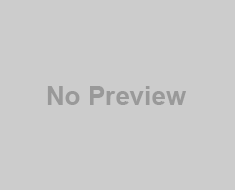
![[2402.00350] Large Language Models Based Fuzzing Techniques: A Survey [2402.00350] Large Language Models Based Fuzzing Techniques: A Survey](https://aigumbo.com/wp-content/uploads/2023/12/arxiv-logo-fb-235x190.png)