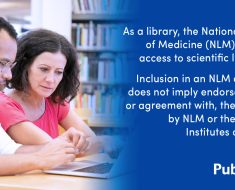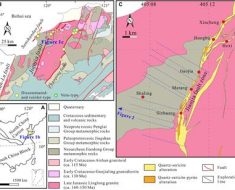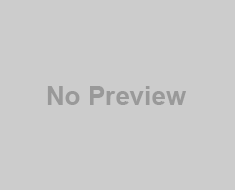Google Chrome is getting new generative AI features. With Chrome M121, Google is introducing three experimental features “to make it even easier and more efficient to browse.” They will be available in Chrome for Windows PCs and Macs over the next few days, starting in the United States. Here’s everything we know about the upcoming features.
Organize Your Chrome Tabs

Although Chrome already has the Tab Groups feature in place, the new Tab Organizer will automatically suggest and create tabs based on the open tabs. The feature could be particularly helpful for those who simultaneously work on several tasks in the web browser.
To enable the feature, users should right-click on a tab and select “Organize Similar Tabs” or click the drop-down menu to the left of the tabs. The browser will suggest names and emojis for the new groups, making it even easier to find them.
Customized AI Themes

Google is bringing the text-to-image diffusion model to Chrome, enabling users to personalize their experience by quickly generating custom themes. The themes could be based on subject, mood, visual style, and colors. Further, users need not be an “AI prompt expert” to create Chrome themes.
To get started, users should visit the “Customize Chrome” side panel, click on “Change theme,” and then select “Create with AI.” For example, users can create multiple themes related to the Aurora Borealis and customize the style and mood by choosing the required options.
Google’s “Help Me Write” Is Arriving On Chrome Next Month

In next month’s Chrome release, Google will launch another experimental feature to help users “write with more confidence on the web.” Whenever users need to write something, they can right-click on a text box or a field and select “Help Me Write.” Then, users can enter a description of the text they want to write and get the required text within seconds.
Finally, users can click Insert at the bottom right corner and put the generated text in the required position.
You can follow Smartprix on Twitter, Facebook, Instagram, and Google News. Visit smartprix.com for the most recent news, reviews, and tech guides.