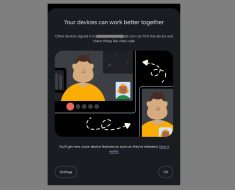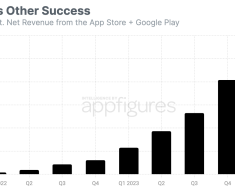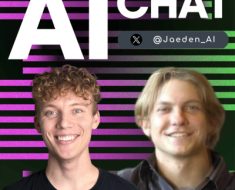Ever had a fantastic idea for a design but didn’t know where to start? Microsoft Designer, powered by OpenAI’s DALL-E 3 model, is here to help. This incredible tool, part of the Microsoft 365 suite, allows you to transform your thoughts into stunning visuals with just a few clicks. Whether you’re a seasoned designer or a complete beginner, Microsoft Designer makes it easy to create eye-catching content from text. And with the integration of Windows AI, the experience is even more seamless and powerful. Let’s explore how this works and how you can make the most of it.
What is Microsoft Designer?


Microsoft Designer is a web-based graphic design tool that leverages advanced AI technology to help you create unique and compelling visuals. Unlike traditional design software, which often requires a steep learning curve, Microsoft Designer is user-friendly and intuitive. It integrates seamlessly with other Microsoft 365 applications like Word and PowerPoint, making it a powerful addition to your productivity toolkit1,3. The addition of Windows AI enhances the tool’s capabilities, making it even more efficient and effective4.
How Does It Work?
At the heart of Microsoft Designer is the DALL-E 3 model, an AI developed by OpenAI. This model can generate images from textual descriptions, allowing you to create designs by simply typing what you want to see2. For example, if you need a banner for a summer sale, you can type “a colorful banner with summer vibes and sale text,” and the AI will generate several design options for you to choose from. Windows AI further refines these options, ensuring they are contextually relevant and visually appealing4.
Getting Started with Microsoft Designer


Accessing the Tool
To get started, you need a Microsoft 365 subscription. Once you have that, you can access Microsoft Designer through your web browser. There’s no need to download any software, which means you can start designing right away1. Windows AI integration ensures that the tool is always up-to-date and running smoothly4.
Using AI to Generate Designs
When you open Microsoft Designer, you’ll see a text box where you can describe your design idea. This is where the magic happens. Type in a detailed description of what you want, and the AI will generate multiple design options based on your input. You can then select the one that best fits your vision and customize it further if needed. Thanks to Windows AI, the suggestions are more accurate and tailored to your needs4.
Customizing Your Designs
Once you have a base design, you can tweak it to your liking. Microsoft Designer offers a range of customization options, from changing colors and fonts to adding new elements like images or text. The AI also provides suggestions for improvements, making it easier to refine your design5. With Windows AI, these suggestions are more context-aware, helping you achieve the best possible results4.
Practical Applications of Microsoft Designer


Social Media Posts
One of the most popular uses of Microsoft Designer is creating social media content. Whether you’re promoting a product, sharing a quote, or announcing an event, the AI can help you create visually appealing posts that stand out. Simply describe what you want, and the AI will do the rest5. Windows AI ensures that your posts are optimized for engagement and reach4.
Marketing Materials
Need a flyer, brochure, or banner for your business? Microsoft Designer can handle that too. Describe your marketing needs, and the AI will generate professional-quality designs that you can customize to match your brand5. Windows AI enhances these designs, making them more effective and visually appealing4.
Personal Projects
Microsoft Designer isn’t just for business use. You can also use it for personal projects like party invitations, photo collages, or even custom greeting cards. The possibilities are endless, and the AI makes it easy to bring your ideas to life5. Windows AI ensures that your personal projects are just as polished and professional as your business ones4.
Tips for Getting the Best Results
Be Specific with Your Descriptions
The more detailed your description, the better the AI will understand what you want. Instead of saying “a nice banner,” try “a colorful banner with summer vibes, featuring palm trees and sale text.” This helps the AI generate designs that are closer to your vision5. Windows AI further refines these designs, making them even more accurate4.
Experiment with Different Prompts
Don’t be afraid to try different descriptions to see what the AI comes up with. Sometimes a slight change in wording can produce entirely different results. This experimentation can lead to unique and unexpected designs5. Windows AI helps by providing varied and creative suggestions4.
Use the AI’s Suggestions
Microsoft Designer’s AI doesn’t just generate designs; it also offers suggestions for improvements. Pay attention to these tips, as they can help you refine your design and make it even better5. With Windows AI, these suggestions are more contextually relevant and useful4.
Integrating Microsoft Designer with Other Tools


Microsoft Word and PowerPoint
One of the great things about Microsoft Designer is its integration with other Microsoft 365 applications. You can easily import your designs into Word or PowerPoint, making it simple to create cohesive documents and presentations3. Windows AI ensures that this integration is seamless and efficient4.
Microsoft Edge
For those moments of inspiration while browsing the web, Microsoft Designer is just a click away in the Microsoft Edge sidebar. This seamless integration allows you to start designing without interrupting your workflow7. Windows AI keeps the process smooth and intuitive4.
Real-World Examples


Case Study: Small Business Marketing
Imagine you’re a small business owner looking to create marketing materials for an upcoming sale. With Microsoft Designer, you can quickly generate a variety of designs for flyers, social media posts, and banners. By describing your vision to the AI, you get professional-quality designs without the need for a graphic designer8. Windows AI ensures these designs are optimized for your target audience4.
Case Study: Personal Projects
Let’s say you’re planning a birthday party and need invitations. You can use Microsoft Designer to create custom invitations that match your party theme. Simply describe the look you’re going for, and the AI will generate several options. You can then customize the chosen design to include all the party details8. Windows AI ensures that your invitations are both beautiful and functional4.
Windows AI Enhancements
With the integration of Windows AI, Microsoft Designer becomes even more powerful. Windows AI helps streamline the design process by providing more accurate and context-aware suggestions4. This means you spend less time tweaking and more time creating. Whether you’re using Microsoft Designer for work or personal projects, Windows AI ensures that your designs are top-notch4.
Conclusion
Microsoft Designer, powered by DALL-E 3 and enhanced by Windows AI, is a fantastic tool for anyone looking to create stunning visuals quickly and easily. Whether you’re working on a business project or a personal one, this tool makes it simple to turn your ideas into cool designs. With its user-friendly interface and powerful AI capabilities, Microsoft Designer is a must-have for anyone looking to enhance their creative projects. So why wait? Start turning your ideas into reality with Microsoft Designer today!
Sources:
2. OpenAI. “DALL-E 3: AI Image Generation.” OpenAI, 2024.
3. Microsoft. “Microsoft 365: Productivity Apps.” Microsoft, 2024.
4. Microsoft. “Windows AI: Enhancing Productivity and Creativity.” Microsoft, 2024.
5. Microsoft. “Using Microsoft Designer for Social Media and Marketing.” Microsoft, 2024.
6. Microsoft. “Tips for Getting the Best Results with Microsoft Designer.” Microsoft, 2024.
7. Microsoft. “Microsoft Edge: Seamless Integration with Microsoft Designer.” Microsoft, 2024.
8. Microsoft. “Case Studies: Real-World Uses of Microsoft Designer.” Microsoft, 2024.
Please note, that the author may have used some AI technology to create the content on this website. But please remember, this is a general disclaimer: the author can’t take the blame for any mistakes or missing info. All the content is aimed to be helpful and informative, but it’s provided ‘as is’ with no promises of being complete, accurate, or current. For more details and the full scope of this disclaimer, check out the disclaimer page on the website.