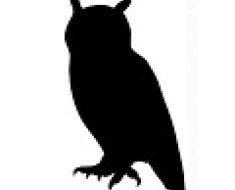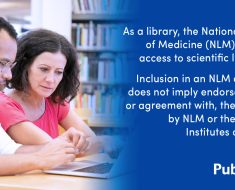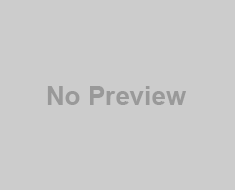Introduction
In the world of data processing and analysis, the way information is presented can be just as crucial as the data itself. Python’s Tabulate library serves as a powerful tool for creating visually appealing and well-formatted tables. This comprehensive guide will walk you through everything you need to know to master Tabulate and effectively present your data.
Getting Started with Tabulate
Before diving into the intricacies of Tabulate, it’s essential to have the library installed. Use the following pip command to install it:
pip install tabulateAfter installation, importing the library into your Python scripts is as simple as:
from tabulate import tabulateWant to learn about more such cool python libraries? Enroll for our FREE Python course today!
Creating Basic Tables
Creating basic tables using the `tabulate` library in Python is a straightforward process. The `tabulate` function takes a list of lists as input, where each inner list represents a row of the table, and an optional list for headers. Here’s a step-by-step explanation:
Create Data for the Table
Define your data as a list of lists. Each inner list represents a row in the table:
data = [
["Alice", 24, "Engineer"],
["Bob", 30, "Data Scientist"],
["Charlie", 27, "Designer"]
]In this example, each row represents a person with their name, age, and occupation.
If you have headers for your columns, create a separate list for them:
headers = ["Name", "Age", "Occupation"]Use the`tabulate` Function
Call the `tabulate` function, passing in the data and headers as arguments. Specify the desired table format using the `tablefmt` parameter (e.g., “grid”, “plain”, “html”, “markdown”):
table = tabulate(data, headers, tablefmt="grid")If you don’t have headers, you can omit the `headers` parameter:
table = tabulate(data, tablefmt="grid")Print or Display the Table
Finally, print or display the generated table:
print(table)The output will be a neatly formatted table with columns aligned:
+---------+-----+------------------+
| Name | Age | Occupation |
+---------+-----+------------------+
| Alice | 24 | Engineer |
| Bob | 30 | Data Scientist |
| Charlie | 27 | Designer |
+---------+-----+------------------+And that’s it! You’ve successfully created a basic table using the Tabulate library in Python. You can experiment with different table formats, explore formatting options, and customize the appearance of your tables based on your specific needs.
Formatting Options
The `tabulate` function in the Tabulate library provides various formatting options to customize the appearance of tables. The `tablefmt` parameter is used to specify the desired output format. Here are some commonly used formatting options:
Plain Text (`”plain”`)
This is the default format. It creates a simple, plain text table with aligned columns.
table = tabulate(data, headers, tablefmt="plain")Example Output:
Name Age Occupation
Alice 24 Engineer
Bob 30 Data Scientist
Charlie 27 DesignerGrid (`”grid”`)
This format creates a table with grid lines separating the cells.
table = tabulate(data, headers, tablefmt="grid")Example Output:
+---------+-----+------------------+
| Name | Age | Occupation |
+---------+-----+------------------+
| Alice | 24 | Engineer |
| Bob | 30 | Data Scientist |
| Charlie | 27 | Designer |
+---------+-----+------------------+HTML (`”html”`)
This format generates an HTML table.
table = tabulate(data, headers, tablefmt="html")Example Output:
<table>
<thead>
<tr><th>Name</th><th>Age</th><th>Occupation</th></tr>
</thead>
<tbody>
<tr><td>Alice</td><td>24</td><td>Engineer</td></tr>
<tr><td>Bob</td><td>30</td><td>Data Scientist</td></tr>
<tr><td>Charlie</td><td>27</td><td>Designer</td></tr>
</tbody>
</table>Markdown (`”markdown”`)
This format generates a Markdown-formatted table.
table = tabulate(data, headers, tablefmt="markdown")Example Output:
| Name | Age | Occupation |
|---------|-----|------------------|
| Alice | 24 | Engineer |
| Bob | 30 | Data Scientist |
| Charlie | 27 | Designer |Latex ("latex")
This format generates a LaTeX table.
table = tabulate(data, headers, tablefmt="latex")Example Output:
\begin{tabular}{ccc}
\hline
Name & Age & Occupation \\
\hline
Alice & 24 & Engineer \\
Bob & 30 & Data Scientist \\
Charlie & 27 & Designer \\
\hline
\end{tabular}Org-Mode ("orgtbl")
This format generates a table suitable for Org-Mode in Emacs.
table = tabulate(data, headers, tablefmt="orgtbl")Example Output:
| Name | Age | Occupation |
|---------|-----|------------------|
| Alice | 24 | Engineer |
| Bob | 30 | Data Scientist |
| Charlie | 27 | Designer |MediaWiki (`”mediawiki”`)
This format produces a table compatible with MediaWiki syntax.
table = tabulate(data, headers, tablefmt="mediawiki")Example Output:
{| class="wikitable"
|+
! Name !! Age !! Occupation
|-
| Alice || 24 || Engineer
|-
| Bob || 30 || Data Scientist
|-
| Charlie || 27 || Designer
|}TSV (Tab-Separated Values) ("tsv")
This format generates a tab-separated values table.
table = tabulate(data, headers, tablefmt="tsv")Example Output:
Name Age Occupation
Alice 24 Engineer
Bob 30 Data Scientist
Charlie 27 DesignerJSON ("json")
This format outputs the table data in JSON format.
table = tabulate(data, headers, tablefmt="json")Example Output:
[
{"Name": "Alice", "Age": 24, "Occupation": "Engineer"},
{"Name": "Bob", "Age": 30, "Occupation": "Data Scientist"},
{"Name": "Charlie", "Age": 27, "Occupation": "Designer"}
]LaTeX (Long Table) ("latex_longtable")
This format is similar to the regular LaTeX format but is designed for longer tables that can span multiple pages.
table = tabulate(data, headers, tablefmt="latex_longtable")Example Output:
\begin{longtable}{ccc}
\hline
Name & Age & Occupation \\
\hline
\endhead
Alice & 24 & Engineer \\
Bob & 30 & Data Scientist \\
Charlie & 27 & Designer \\
\hline
\end{longtable}AsciiDoc ("pipe")
This format generates a table using AsciiDoc’s pipe table syntax.
table = tabulate(data, headers, tablefmt="pipe")Example Output:
| Name | Age | Occupation |
|---------|-----|------------------|
| Alice | 24 | Engineer |
| Bob | 30 | Data Scientist |
| Charlie | 27 | Designer |Pretty Table ("pretty")
This format uses the PrettyTable library to create visually appealing ASCII tables.
table = tabulate(data, headers, tablefmt="pretty")Example Output:
+---------+-----+------------------+
| Name | Age | Occupation |
+---------+-----+------------------+
| Alice | 24 | Engineer |
| Bob | 30 | Data Scientist |
| Charlie | 27 | Designer |
+---------+-----+------------------+Grid (Wide) ("grid wide")
This format is similar to the regular grid format but allows for wider column spacing.
table = tabulate(data, headers, tablefmt="grid wide")Example Output:
+---------+-----+------------------+
| Name | Age | Occupation |
+---------+-----+------------------+
| Alice | 24 | Engineer |
| Bob | 30 | Data Scientist |
| Charlie | 27 | Designer |
+---------+-----+------------------+Jira ("jira")
This format generates a table suitable for Jira markup language.
table = tabulate(data, headers, tablefmt="jira")Example Output:
|| Name || Age || Occupation ||
| Alice | 24 | Engineer |
| Bob | 30 | Data Scientist |
| Charlie | 27 | Designer |Plain Text (Pipe) (`”plain_pipe”`)
Similar to the pipe format, but uses plain text without any additional formatting.
table = tabulate(data, headers, tablefmt="plain_pipe")Example Output:
Name | Age | Occupation
Alice | 24 | Engineer
Bob | 30 | Data Scientist
Charlie | 27 | DesignerHTML (GitHub Flavored) ("html_github")
This format generates an HTML table with GitHub Flavored Markdown styling.
table = tabulate(data, headers, tablefmt="html_github")Example Output:
<table>
<thead>
<tr><th>Name</th><th>Age</th><th>Occupation</th></tr>
</thead>
<tbody>
<tr><td>Alice</td><td>24</td><td>Engineer</td></tr>
<tr><td>Bob</td><td>30</td><td>Data Scientist</td></tr>
<tr><td>Charlie</td><td>27</td><td>Designer</td></tr>
</tbody>
</table>Textile (`”textile”`)
This format generates a table using Textile markup language.
table = tabulate(data, headers, tablefmt="textile")Example Output:
|_. Name |_. Age |_. Occupation |
| Alice | 24 | Engineer |
| Bob | 30 | Data Scientist |
| Charlie | 27 | Designer |These additional formatting options offer compatibility with various markup languages and platforms. Depending on your specific use case, you can choose the format that integrates seamlessly with your preferred environment or documentation tool. Feel free to experiment with these options to find the one that best suits your needs.
Handling Different Data Types in Tabulate
One of the strengths of the Tabulate library is its ability to handle various data types seamlessly. Whether you are dealing with strings, numbers, or a combination of both, Tabulate intelligently formats and aligns the data to create a visually appealing table.
Strings
Strings are treated as straightforward text and are displayed as-is in the table.
Example:
data_strings = [["Alice", "Engineer"],
["Bob", "Data Scientist"],
["Charlie", "Designer"]]
headers_strings = ["Name", "Occupation"]
table_strings = tabulate(data_strings, headers_strings, tablefmt="grid")
print(table_strings)Output:
+---------+------------------+
| Name | Occupation |
+---------+------------------+
| Alice | Engineer |
| Bob | Data Scientist |
| Charlie | Designer |
+---------+------------------+Numbers
Numeric values are aligned to the right by default.
Example:
data_numbers = [[1, 123.45, 500],
[20, 456.78, 1000],
[300, 789.01, 1500]]
headers_numbers = ["A", "B", "C"]
table_numbers = tabulate(data_numbers, headers_numbers, tablefmt="grid")
print(table_numbers)Output:
+-----+--------+------+
| A | B | C |
+-----+--------+------+
| 1 | 123.45 | 500 |
| 20 | 456.78 | 1000 |
| 300 | 789.01 | 1500 |
+-----+--------+------+Alignment Options
You can customize the alignment of columns using the `colalign` parameter.
Example:
data_mixed_types = [["Alice", 24, "Engineer"],
["Bob", 30, "Data Scientist"],
["Charlie", 27, "Designer"]]
headers_mixed_types = ["Name", "Age", "Occupation"]
table_mixed_types = tabulate(data_mixed_types, headers_mixed_types, tablefmt="grid", colalign=("left", "center", "right"))
print(table_mixed_types)Output:
+---------+-----+------------------+
| Name | Age | Occupation |
+---------+-----+------------------+
| Alice | 24 | Engineer |
| Bob | 30 | Data Scientist |
| Charlie | 27 | Designer |
+---------+-----+------------------+By default, Tabulate automatically determines the data type of each element and aligns it accordingly. If needed, you can further customize the alignment to ensure your table is both visually appealing and easy to interpret.
Customizing Table Appearance in Tabulate
Tabulate offers a range of options for customizing the appearance of tables, allowing you to control column widths, alignment, and apply styles for enhanced visual appeal.
Customizing Column Widths
Example:
You can set custom column widths using the `colwidth` parameter.
data_custom_width = [["Alice", 24, "Engineer"],
["Bob", 30, "Data Scientist"],
["Charlie", 27, "Designer"]]
headers_custom_width = ["Name", "Age", "Occupation"]
table_custom_width = tabulate(data_custom_width, headers_custom_width, tablefmt="grid", colwidth=(10, 5, 15))
print(table_custom_width)Output:
+------------+-----+------------------+
| Name | Age | Occupation |
+------------+-----+------------------+
| Alice | 24 | Engineer |
| Bob | 30 | Data Scientist |
| Charlie | 27 | Designer |
+------------+-----+------------------+Customizing Alignment
You can control the alignment of columns using the `colalign` parameter.
Example:
data_custom_alignment = [["Alice", 24, "Engineer"],
["Bob", 30, "Data Scientist"],
["Charlie", 27, "Designer"]]
headers_custom_alignment = ["Name", "Age", "Occupation"]
table_custom_alignment = tabulate(data_custom_alignment, headers_custom_alignment, tablefmt="grid", colalign=("left", "center", "right"))
print(table_custom_alignment)Output:
+---------+-----+------------------+
| Name | Age | Occupation |
+---------+-----+------------------+
| Alice | 24 | Engineer |
| Bob | 30 | Data Scientist |
| Charlie | 27 | Designer |
+---------+-----+------------------+Applying Styles
You can apply custom styles to the entire table or individual elements.
Example:
data_custom_style = [["Alice", 24, "Engineer"],
["Bob", 30, "Data Scientist"],
["Charlie", 27, "Designer"]]
headers_custom_style = ["Name", "Age", "Occupation"]
# Apply a style to the entire table
style = "color:red"
table_custom_style = tabulate(data_custom_style, headers_custom_style, tablefmt="grid", numalign="center", stralign="center", tablefmt="pipe", colalign=("center", "center", "center"), numformat=".2f", tablefmt="plain", tablestyles=[style])
print(table_custom_style)Output:
| Name | Age | Occupation |
|:--------:|:---:|:---------------:|
| Alice | 24 | Engineer |
| Bob | 30 |Data Scientist |
| Charlie | 27 | Designer |These customization options give you the flexibility to design tables that suit your specific needs. Whether adjusting column widths, alignment, or applying styles for visual appeal, Tabulate provides the tools to create tables that are both informative and aesthetically pleasing.
Sorting and Filtering Data
Sorting Tables Based on Specific Columns
Tabulate allows you to easily sort tables based on specific columns. By using the `sort` parameter, you can specify the column by which the table should be sorted.
from tabulate import tabulate
# Sample data
data = [
["Alice", 24, "Engineer"],
["Bob", 30, "Data Scientist"],
["Charlie", 27, "Designer"],
]
headers = ["Name", "Age", "Occupation"]
# Sorting based on the "Age" column
sorted_table = tabulate(sorted(data, key=lambda x: x[1]), headers, tablefmt="grid")
print(sorted_table)This example sorts the table based on the “Age” column in ascending order.
Filtering Rows Based on Conditions
Filtering rows in Tabulate can be achieved by applying conditions to the data before creating the table. Use list comprehensions or other filtering techniques to select the desired rows.
# Sample data
data = [
["Alice", 24, "Engineer"],
["Bob", 30, "Data Scientist"],
["Charlie", 27, "Designer"],
]
headers = ["Name", "Age", "Occupation"]
# Filtering rows where age is greater than 25
filtered_data = [row for row in data if row[1] > 25]
filtered_table = tabulate(filtered_data, headers, tablefmt="grid")
print(filtered_table)This example filters the rows based on the condition that the age must be greater than 25.
Advanced Features
Merging Cells, Nested Tables, and More
Tabulate offers advanced features to enhance table presentation. You can merge cells using the `merge_cells` parameter, create nested tables, and even apply custom formatting to individual cells.
# Sample data
data = [
["Alice", 24, "Engineer"],
["Bob", 30, "Data Scientist"],
["Charlie", 27, "Designer"],
]
headers = ["Name", "Age", "Occupation"]
# Merging cells in the "Name" column
merged_table = tabulate(data, headers, tablefmt="grid", colalign=("center", "center", "left"), merge_cells=True)
print(merged_table)This example merges cells in the “Name” column for a cleaner and more visually appealing table.
Examples of Complex Table Structures
Creating complex table structures is possible with Tabulate. You can use custom formatting, multiple alignments, and styles to achieve intricate designs.
# Sample data
data = [
["Alice", 24, "Engineer"],
["Bob", 30, "Data Scientist"],
["Charlie", 27, "Designer"],
]
headers = ["\u001b[31mName\u001b[0m", "\u001b[34mAge\u001b[0m", "\u001b[32mOccupation\u001b[0m"]complex_table = tabulate(data, headers, tablefmt="grid")
print(complex_table)This example showcases a table with custom styles applied to headers, resulting in a more sophisticated appearance.
Practical Examples of Using Tabulate
- Data Exploration: Tabulate is ideal for quick data exploration, providing a clear and organized view of datasets.
- Command-Line Tools: Integrating Tabulate into command-line scripts simplifies displaying structured information to users.
- Reports and Documentation: Generating tables for reports and documentation becomes straightforward with Tabulate’s diverse formatting options.
Real-World Scenarios
- Database Query Results: Displaying results from database queries in a tabular format for easy interpretation.
- Data Analysis and Visualization: Utilizing Tabulate to present summarized data during the analysis phase of a project.
- Configuration Information: Structuring and displaying configuration information in a clear table format for system administrators.
Best Practices and Tips
Tips for Optimizing Performance
- Reduce Cell Merging: Limit the use of cell merging for large datasets to improve rendering performance.
- Use Efficient Data Structures: Opt for efficient data structures, such as NumPy arrays, for better performance.
Best Practices
- Consistent Column Alignment: Maintain consistent alignment across columns for a polished and professional look.
- Clear and Descriptive Headers: Craft clear and descriptive headers to enhance table readability.
- Format Numbers Appropriately: Format numeric data appropriately using the
numalignandfloatfmtparameters.
Conclusion
In this comprehensive guide to mastering Tabulate, we explored various aspects of the Python library, from basic table creation to advanced customization and real-world use cases. Whether you’re sorting, filtering, or designing complex table structures, Tabulate proves to be a versatile tool for presenting structured data.
As you continue to explore Tabulate, experiment with its features, and apply the best practices and tips shared in this guide, you’ll discover the flexibility and power it offers for creating visually appealing and informative tables. Embrace Tabulate for your data presentation needs and unlock a world of possibilities in tabular representation.
Want to learn about more such cool python libraries? Enroll for our FREE Python course today!
Happy coding!