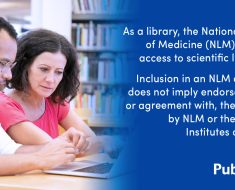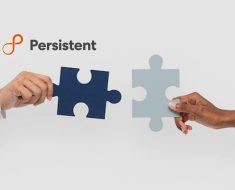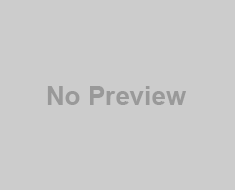If you’re looking for better low-light performance and improved zoom, you might prefer the S24 Ultra (which my colleague Sam Rutherford reviewed). Still, the S24 and S24+ should be sufficient for your daily snaps, and for me, the results were usually consistent across the three rear cameras. Indoor shots tended to be a little on the dark side and noisier than the results I got on my main phone, the OnePlus Open (which has newer and larger sensors). The difference became more apparent as the environment got darker, especially the faded reds (like on taxis and traffic lights) and the aggressive sharpening on shrubs.
On a more positive note, I’d like to echo my colleague Cherlynn Low’s praise of the S23+’s selfie camera in her review last year. The S24 and S24+ inherited the same setup. In fact, it captured so much detail on my face — pores, dried skin, facial hair, et cetera — that I started to miss the beautification options offered by Chinese phones. I was also impressed by the video recording capabilities, as a 4K clip I shot at 60 fps during a bus ride home came out silky smooth. The relatively low light didn’t seem to affect video stabilization that much.
Software: Making a strong case for practical generative AI
I spent most of my time with my S24+ testing its “Galaxy AI,” which is touted as a privacy-first AI suite powered by the neural processing unit inside the Snapdragon 8 Gen 3 chip. In other words, these phones can run some of their “advanced intelligence” tasks on device, and there’s an option to go completely offline for added privacy, but the results may not be as good or as up to date. On a related note, Samsung promises to never use your data “for machine learning or for targeting ads,” and that “your data is immediately deleted from our servers or our partner’s servers as soon as generation is complete.”
Samsung’s Galaxy AI can be broken down into six functions: “live translate” for voice calls, live interpreter (for in-person conversations), writing assist from the keyboard (for quick translations and changing the tone of your drafts), note assist (for auto summarization and formatting), transcript assist (with translations of your recordings) and generative edit in the gallery app. The translation features rely on Samsung’s own language packs, which currently include English (US and UK), Chinese (Mandarin), French, German, Hindi, Italian, Japanese, Korean, Polish, Portuguese, Spanish (Mexico, Spain and US), Thai and Vietnamese. The company promised that more will be added later.
Before we go further, I’d like to point out that it wasn’t immediately clear where I could enable these AI features. They are disabled by default, and there’s no single switch to enable them all in one go. It took me a while before I dug up the “advanced intelligence” hub in system settings. Even for Google’s self-explanatory “Circle to Search,” I had to go through multiple settings pages to enable it.
The most prominent Galaxy AI feature is perhaps the real-time two-way translation for voice calls, which Samsung has been pitching since November. I had to first enable live translate in the dialer app’s settings, where I had to set the languages of myself and the receiver (it’s easier if you install the necessary language packs in the “advanced intelligence” hub beforehand). Then when you eventually make the phone call, you’ll also need to tap on the “call assist” button, and then tap the “live translate” button to start.
This took me a few runs before I realized I had to hit both buttons to get this thing going, at which point the live translate tool would broadcast a prompt declaring that the call is being translated and live-captioned. Speaking of, be warned that the phone app doesn’t save these transcripts afterwards (I found out the hard way), so be sure to take screenshots or jot down important info before you hang up.
I enlisted my Ghanaian friend, Paul, who speaks French (and better Mandarin than me!). It took a few runs to let Paul get used to the delay (again, likely not a privilege to be had in the real world), and then we concluded that Samsung’s French language pack struggled to pick up some names and culinary terms, which was likely because it didn’t play well with Paul’s regional accent. Other than that, Paul and I were able to understand each other’s translated speech.
Paul and I also tried the split-screen interpreter tool during a face-to-face conversation. The tool was hard to find — it’s on the second page of the system’s pull-down menu; there is no app shortcut. Once we got the hang of the timing (especially with the pauses required to let the AI start processing), most translations were accurate, so long as Paul’s accent didn’t confuse the software.
Samsung’s system performed better in Korean, which should come as no surprise. I brought my S24+ to lunch at a Korean restaurant, and after paying the bill, I used the interpreter to compliment the establishment in two or three lines. The manager’s eyes lit up upon seeing the Korean translation, which came out fast and exact. He then introduced some of his restaurant’s top dishes to me via the interpreter, but as I went to dig up the dish names the next day, I found out that the system only stores conversations for 24 hours. I lost all my earlier call transcripts. A disclaimer about transcript history would have helped.Samsung’s system performed better in Korean, which should come as no surprise. I brought my S24+ to lunch at a Korean restaurant, and after paying the bill, I used the interpreter to compliment the establishment in two or three lines. The manager’s eyes lit up upon seeing the Korean translation, which came out fast and exact. He then introduced some of his restaurant’s top dishes to me via the interpreter, but as I went to dig up the dish names the next day, I found out that the system only stores conversations for 24 hours. I lost all my earlier call transcripts. A disclaimer about transcript history would have helped.
The writing assist AI tools were more conveniently located – right above the Samsung keyboard. I could quickly translate short phrases while typing into a field – I just needed to give it a second or two before it automatically swapped my typing to its translation. However, I noticed that the Chinese for “Korean barbecue” (“韓式燒烤”) didn’t translate properly to Korean — it became “코리안 야끼” which is “Korean yaki” (which led me to okonomiyaki pancakes instead on Google), when it should be “코리안 바비큐” as Google correctly deduced. I’m sure Galaxy AI’s accuracy will improve over time, but be prepared to come across such silly mistakes every now and then.
As a reporter, I look forward to trying the AI transcription feature in Samsung’s Voice Recorder app in future interview opportunities. There’s no setting required, and like Google’s Recorder, it can recognize multiple speakers. But unlike the Pixel version, you can only transcribe (using any downloaded language pack) once you’ve finished recording, rather than seeing it live. This is a little odd considering Samsung has a live interpreter tool; maybe it had to rush out this unpolished Galaxy AI bundle in time for the launch.
Samsung’s other text-based AI tools will also come in handy, especially as I occasionally switch between English and Chinese. I’ve been able to play around with both the “writing style” and “spelling and grammar” tools in Samsung’s keyboard. In Samsung’s Notes app, you can also tap into Galaxy AI for auto summarization and formatting, which can be useful after jotting down notes from press events and interviews.
Sure, you can already perform similar tasks using ChatGPT, but it’s nice to have these functions just a couple of clicks away on our phones. I wouldn’t trust all of the grammar suggestions, though, as some didn’t make sense. Not all of the writing styles listed will suit your needs, either, but they do provide some amusement — like how to write to your love interest in the style of a professional letter.
Performance and battery life
Like the S24 Ultra, the S24 and S24+ are powered by Qualcomm’s Snapdragon 8 Gen 3 processor — but only in the US, South Korea and China. If you’re buying one in the UK, then you’ll have to make do with the Samsung Exynos 2400, though benchmarks have indicated that its performance isn’t far off from Qualcomm’s counterpart and, on paper, it actually has a faster 5G modem. As for options, the S24 starts with 8GB of RAM and 128GB of storage for its $800 base model, whereas the S24+ starts with 12GB of RAM and twice the storage at $1,000.
I’ve yet to run into any hiccups on either device, and the slick Android 14 animations made switching from one app to another feel effortless. On Geekbench 6, the S24 and S24+ saw notable improvements in CPU multi-core performance scores, reaching 7,049 and 6,641, respectively. Both models saw a bigger boost in GPU scores, up to 15,082 and 14,982, respectively.
The S23+ already impressed us with its 25-hour result on our video rundown battery test last year. This time, the S24+ lasted for 25 hours and 50 minutes, beating its predecessor by almost an hour. The smaller S24 didn’t disappoint, either, clocking in at about 24.5 hours, so battery life isn’t an issue if single-handed operation matters to you. The S24+’s battery life is even more generous in the real world: With the occasional Facebook, Messenger, WhatsApp, Instagram, YouTube and camera testing throughout the day, I still often ended up with 50 to 60 percent of power by the time I got home in the evening. If I forgot to charge the phone overnight, it could still last another day.
Wrap-up
I began my review of the S24 and S24+ with low expectations. After all, they weren’t very different (visibly) than their predecessors. But as I spent more time with these devices, their minimalist design and slick UX grew on me. Then came the built-in generative AI features, which are more convenient and intuitive than most other third-party bots. There’s even greater potential with the live translation tools, especially with international travel basically back to pre-pandemic levels. The new software aids, combined with subtle design tweaks, help the S24 and S24+ make a more compelling case for upgrading from an S22 or earlier models. Or switching over from other brands, for that matter.
Even though OpenAI and Google are already well ahead in the generative AI game, Samsung still deserves some credit for simplifying these functions — at least while it keeps offering Galaxy AI for free until the end of 2025. For now, though, Samsung needs to find a way to polish the whole package, and make some of the AI features more easily accessible. More importantly, users should be offered an option to save the transcripts after each translated phone call or in-person chat. I’m sure Samsung would rather not have Galaxy AI be reduced to a channel for venting.