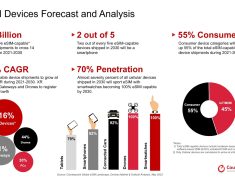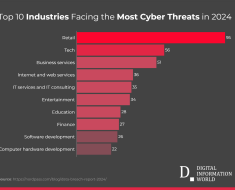Master the Basics and Get the Most Out of Meta AI on Messenger
Welcome to the ultimate guide for getting started with Ask Meta AI on Messenger! Whether you’re new to AI or simply curious about enhancing your Messenger experience, this guide is designed just for you. Ask Meta AI on Messenger is a powerful tool that allows you to ask questions, generate images, and even send AI-generated stickers, making your conversations more dynamic and fun. This article will walk you through the basics of setting up, using, and troubleshooting this innovative feature. By the end of this guide, you’ll be ready to make the most of Ask Meta AI and transform your messaging experience.
Setting Up Ask Meta AI on Messenger


Before diving into the exciting features of Ask Meta AI, you’ll need to set it up on your Messenger app. Here’s a step-by-step guide to get you started:
1. Open Messenger: Launch the Messenger app on your smartphone. Ensure you have the latest version installed to access all features.
2. Access Settings: Tap on your profile picture in the top left corner to open the settings menu.
3. Find Meta AI: Scroll down and look for the “Meta AI” option under the “Features” section.
4. Enable Meta AI: Toggle the switch to enable Meta AI on your Messenger.
Navigating the initial setup is straightforward, but here are a few tips to make it even smoother:
– Update Regularly: Keep your Messenger app updated to ensure you have the latest features and security enhancements.
– Explore Settings: Familiarize yourself with other settings in Messenger to customize your overall experience.
Ask Meta AI Anything on Messenger


With Meta AI enabled, you can now start exploring its capabilities. Ask Meta AI on Messenger can handle a wide range of queries, making it a versatile assistant for your everyday needs.
Types of Questions You Can Ask
Meta AI can help with a variety of questions, including:
– General Knowledge: Ask for facts, definitions, and explanations on a wide range of topics.
– Weather Updates: Get real-time weather information for your location or any other place.
– Travel Information: Ask about flight schedules, hotel bookings, and travel tips.
– Entertainment: Request movie recommendations, trivia, and more.
– Technical Support: Seek help with troubleshooting technical issues or getting advice on gadgets.
Examples of Useful and Fun Queries
– “What’s the weather like in New York today?”
– “Tell me a fun fact about space.”
– “What are the top 10 movies on Netflix right now?”
– “How do I fix my Wi-Fi connection issues?”
Tips for Getting the Best Responses
– Be Specific: The more specific your question, the better the response. For example, instead of asking “What’s the weather?”, try “What’s the weather in London tomorrow?”
– Clear Language: Use clear and simple language to ensure Meta AI understands your query.
– Follow Up: If the initial response isn’t what you expected, ask follow-up questions to get more detailed answers.
Generate Images with Meta AI on Messenger


One of the coolest features of Ask Meta AI on Messenger is its ability to generate images. This feature allows you to create and share unique images right within your chat.
How to Create and Share AI-Generated Images
1. Open a Chat: Start a conversation with a friend or in a group chat.
2. Activate Meta AI: Type a command like “Generate an image of a sunset over the mountains.”
3. Review the Image: Meta AI will create the image based on your description. Review it to ensure it meets your expectations.
4. Share the Image: Once satisfied, share the image directly in the chat.
Creative Uses for AI-Generated Images
– Personalized Greetings: Create unique images for birthday wishes or special occasions.
– Storytelling: Enhance your stories and anecdotes with custom images.
– Artistic Projects: Use AI-generated images as inspiration or elements for your creative projects.
Send AI-Generated Stickers on Messenger


Adding a touch of fun to your conversations is easy with AI-generated stickers. These stickers are not only entertaining but also add a personalized element to your chats.
Creating and Sending AI-Generated Stickers
1. Open a Chat: Navigate to a chat where you want to use the stickers.
2. Generate Stickers: Type a command such as “Create a happy birthday sticker.”
3. Review and Send: Review the generated sticker and send it in the chat.
Using Stickers to Enhance Your Messaging Experience
– Express Emotions: Use stickers to convey emotions and reactions in a fun way.
– Celebrate Events: Celebrate holidays, birthdays, and other events with customized stickers.
– Make Conversations Fun: Add humor and creativity to your daily conversations.
Troubleshooting Common Issues


Even the best features can sometimes run into issues. Here are some common problems you might encounter with Ask Meta AI on Messenger and how to resolve them:
Common Problems and Solutions
– Slow Responses: If Meta AI is responding slowly, ensure you have a stable internet connection. Restarting the app can also help.
– Incorrect Answers: If you receive an incorrect answer, try rephrasing your question for clarity.
– Feature Not Available: Ensure your Messenger app is updated to the latest version. Some features may not be available in all regions.
Getting Help
– Messenger Help Center: Visit the Messenger Help Center for detailed guides and troubleshooting tips.
– Contact Support: If issues persist, contact Facebook support for further assistance.
Privacy and Security


Using AI features in messaging apps raises important questions about privacy and security. Here’s what you need to know to keep your data safe:
Privacy and Security Measures
– Data Encryption: Messenger uses encryption to protect your data from unauthorized access.
– Data Usage: Meta AI processes your queries to provide accurate responses but does not store personal information unnecessarily.
– User Control: You have control over what data is shared with Meta AI and can manage your privacy settings in the Messenger app.
Tips for Keeping Your Data Safe
– Regular Updates: Keep your app updated to benefit from the latest security features.
– Review Permissions: Regularly review app permissions and adjust them according to your preferences.
– Stay Informed: Stay informed about new privacy and security features added to the Messenger app.
Conclusion


Ask Meta AI on Messenger is a powerful tool that can greatly enhance your messaging experience. From getting quick answers to generating creative content, the possibilities are endless. This guide has covered the basics of setting up, using, and troubleshooting Meta AI, ensuring you have all the information you need to get started.
We encourage you to start exploring Ask Meta AI on Messenger today. Experiment with different types of queries, create fun images and stickers, and see how this innovative feature can make your conversations more engaging. Don’t forget to share your experiences and feedback, as this helps improve the service for everyone.
Additional Resources
For more detailed information and support, check out these additional resources:
– Most Frequently Asked Questions about Meta AI – Find answers to the most common questions about Meta AI, based on what people frequently search for on Google.
– Messenger Help Center: Find answers to common questions and troubleshooting tips.
– Generate Images with Meta AI: Learn more about creating and sharing AI-generated images.
– Send AI-Generated Stickers: Discover how to create and use AI-generated stickers in your chats.
We hope this guide has been helpful and look forward to hearing about your experiences with Ask Meta AI on Messenger!
Please note, that the author may have used some AI technology to create the content on this website. But please remember, this is a general disclaimer: the author can’t take the blame for any mistakes or missing info. All the content is aimed to be helpful and informative, but it’s provided ‘as is’ with no promises of being complete, accurate, or current. For more details and the full scope of this disclaimer, check out the disclaimer page on the website.