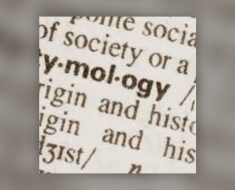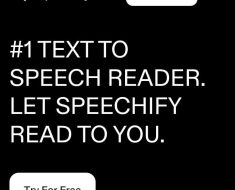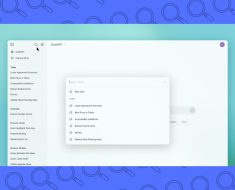There’s something weird going on in the AI space today. Despite having a better understanding of artificial intelligence, more people are getting flagged for using AI, even if they weren’t.
The truth of the matter is this: in mitigating the risk of AI, most developers focus on what they can do for people with authority — your professors, advisers, employers — but students and employees have little to no tools to protect themselves against false positives.
That’s why you must be vigilant and take safety precautions. One way of doing so is through Undetectable AI’s Human Typer Chrome Extension. In this article, I’ll be going through everything you need to know about this tool, including what it’s for, its advantages and disadvantages, pricing, and most importantly, how to use it.
What Is It?
Undetectable AI’s Human Auto Typer, as the name suggests, retypes your entire text in Google Docs while mimicking human behavior. Think of it as your personal transcriptor, complete with human errors and average typing speed, which adds a level of authenticity to your text.
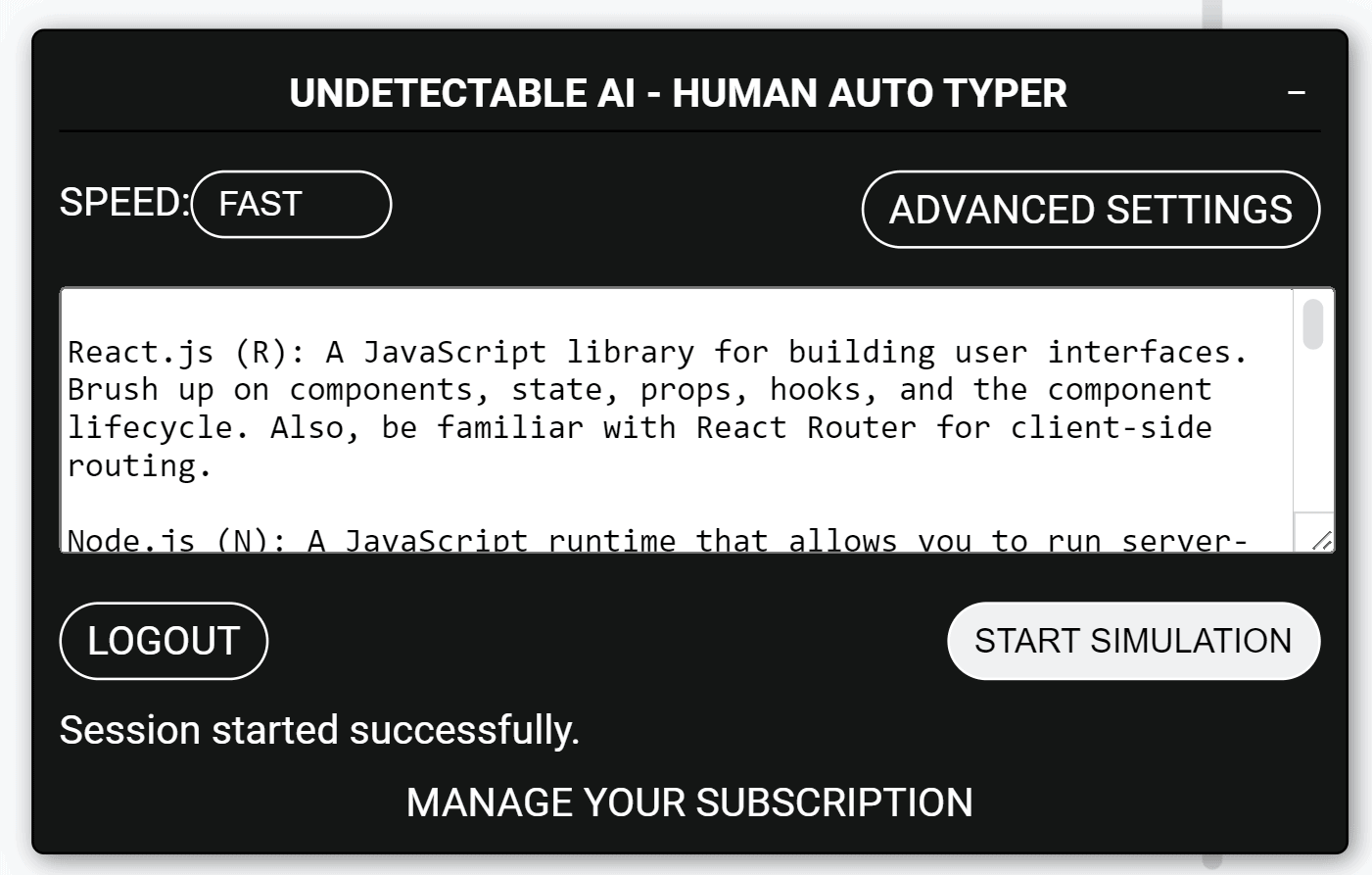
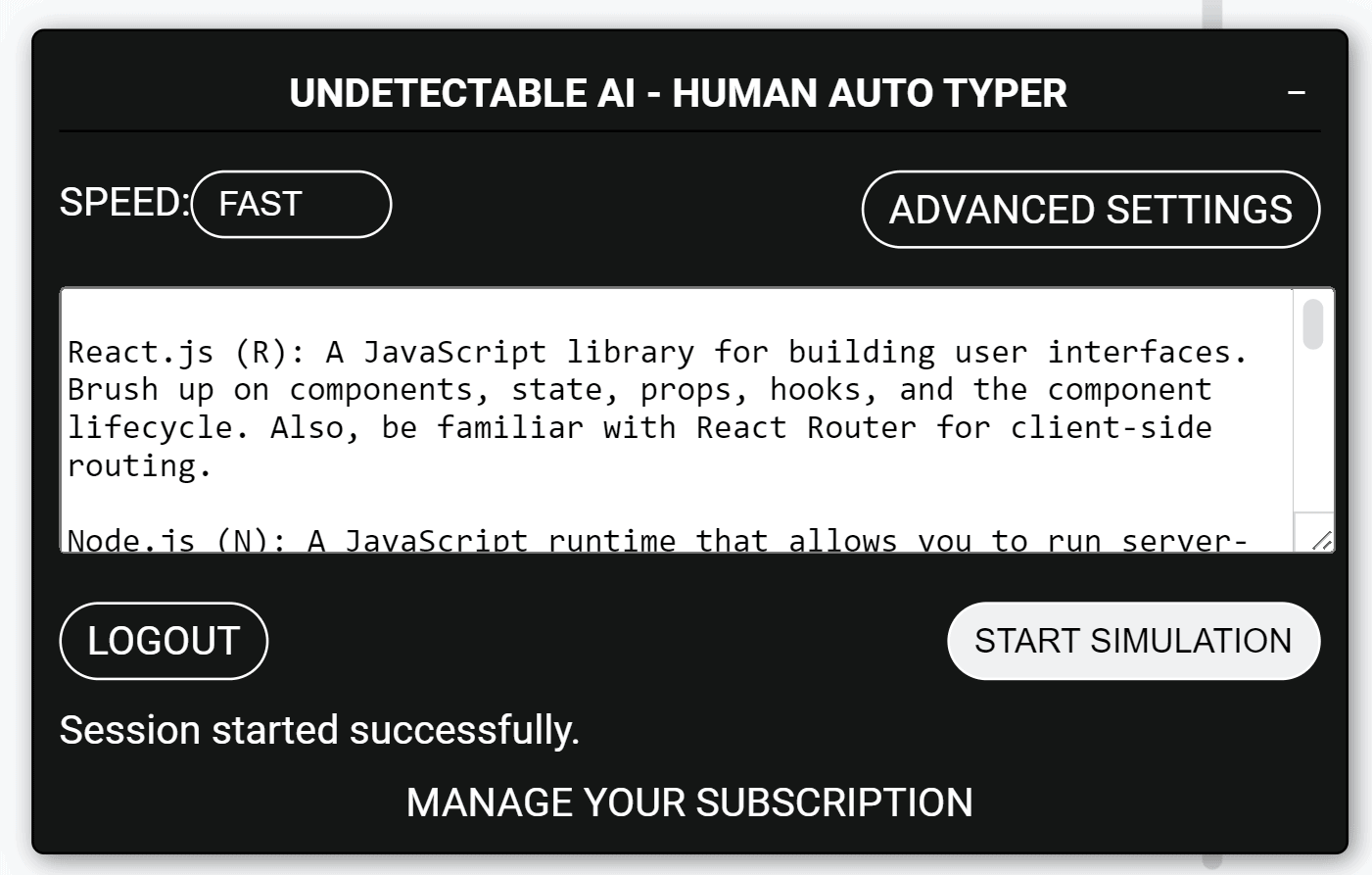
Why Do You Need It?
There’s a couple reason why you should invest in this extension, including the following:
- Protection. Safeguards your writing from getting falsely flagged as plagiarism or AI-generated.
- Efficiency. Lets you automate the typing process, giving you more time for more important tasks.
- Humanized Typing. Allows you to tweak the automation parameters to mimic your own typing behavior.
I also highly discourage you from using this extension for academic dishonesty. I know it’s an easy way to “keep track” of your progress as a potential evidence, but use it responsibly.
If you’ve written the text, then by all means, go ahead. However, if you just copied it from ChatGPT and the likes, then pasted it in this extension, then that’s a serious breach of academic policies.
How Can You Use This Extension?
Undetectable AI’s Human Typer is designed for accessibility, which makes it incredibly easy to use. Here are all the steps you need to follow in using this extension:
Step #1: Download The Extension
You’ll need to go to Undetectable AI’s main website and select the “Human Typer” option at the left side of their navigation bar to go to their official Chrome Web Store link. Alternatively, you can follow this link instead.


Press the “Add To Chrome” button and wait for the extension to finish downloading. Install and open the extension. From there, you’ll need to log into your Undetectable AI account or create a new one.
Step #2: Paste Your Text
Next, go to any Google Doc. This will be the Human Typer’s canvas when it does its magic. Keep in mind that this extension can only access Google Doc files, meaning it won’t work on any other website.
Now for the easy part: Just paste your text into the empty field inside the Human Auto Typer. From there, you’re good to proceed with the next part.
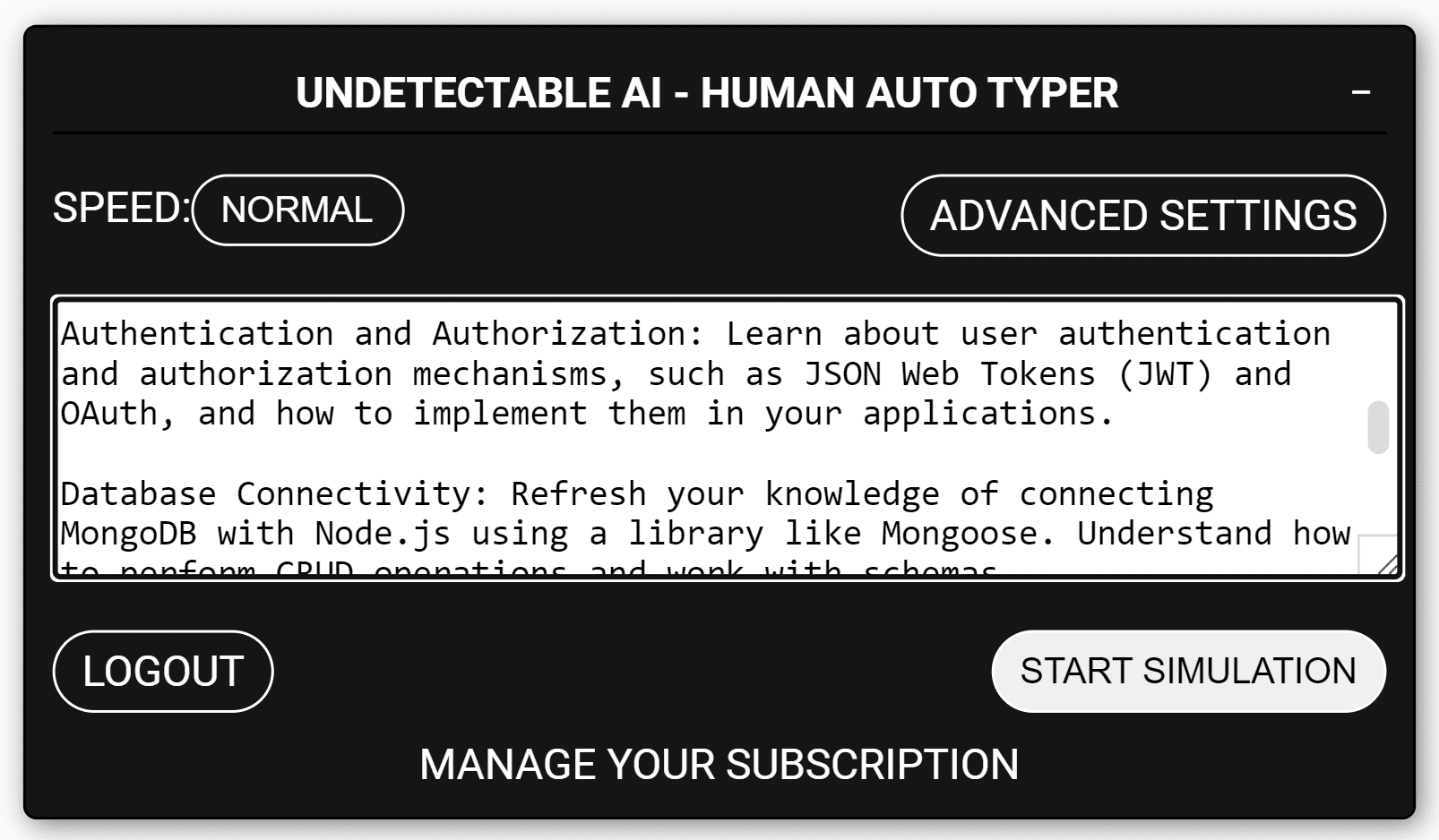
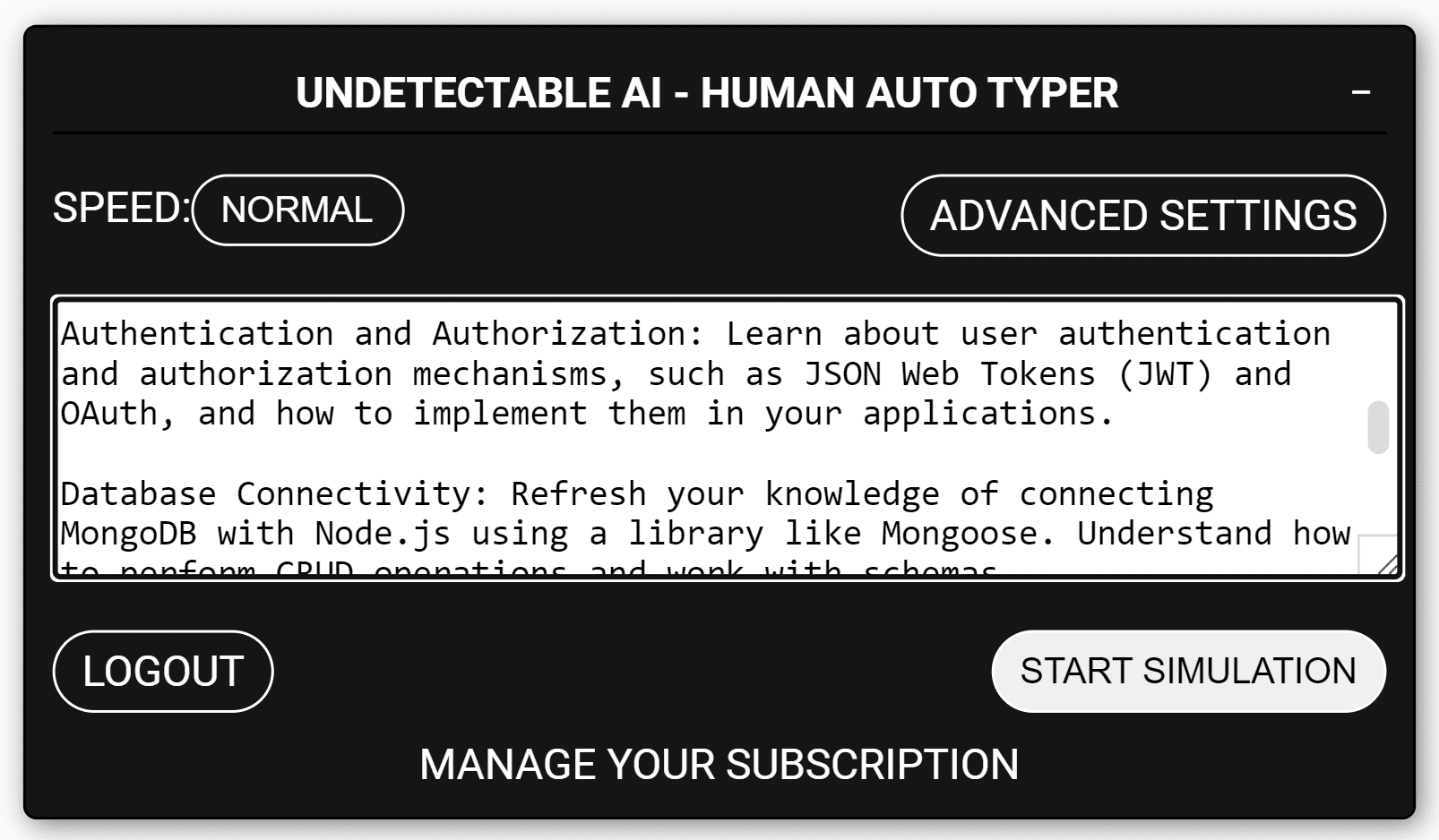
Step #3: Adjust Your Settings
You may notice two buttons at the top when you open the extension: One for speed and another for advanced settings. The speed button lets you choose between slow, normal, or fast typing but, in my opinion, don’t bother with this button.
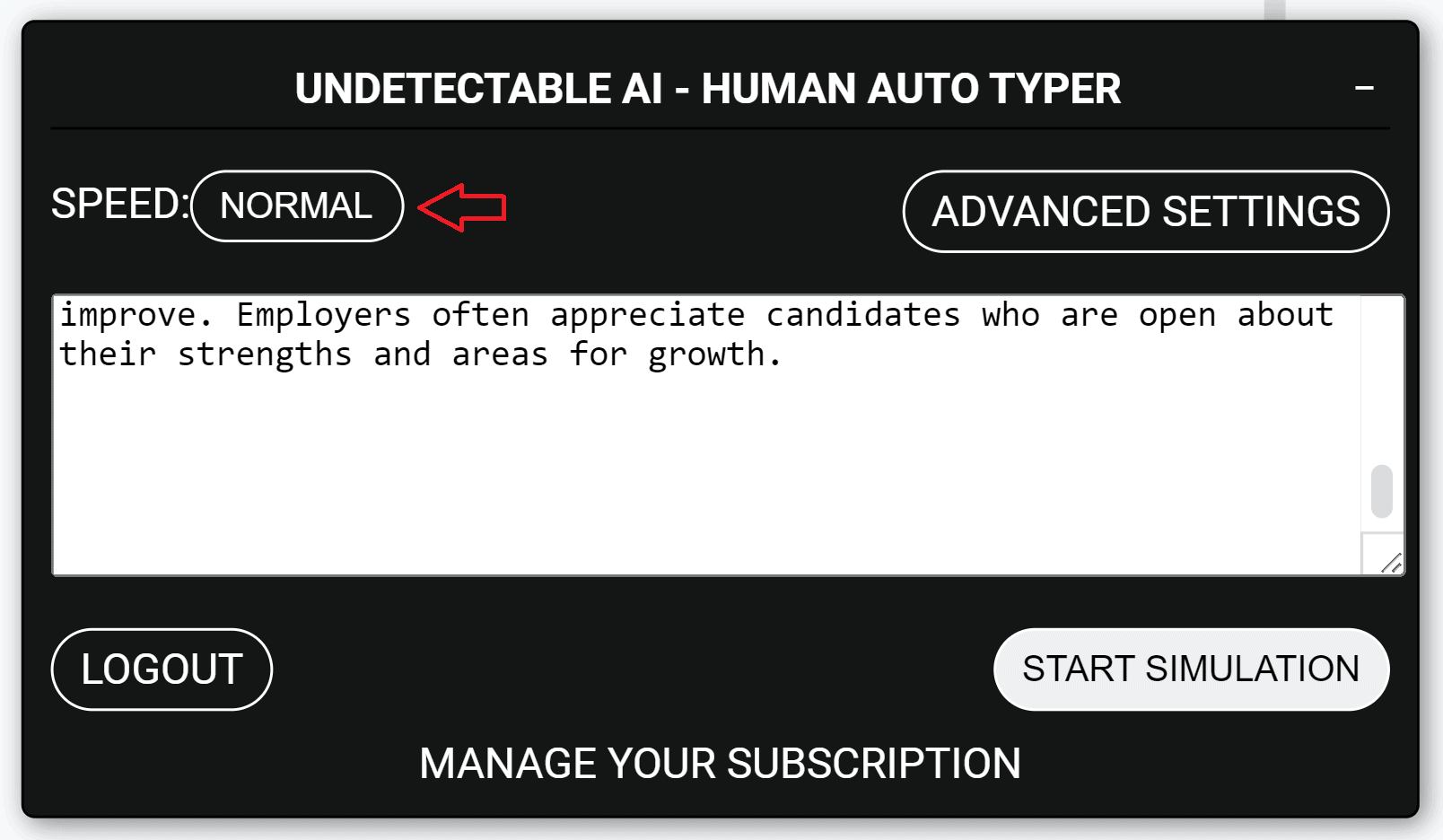
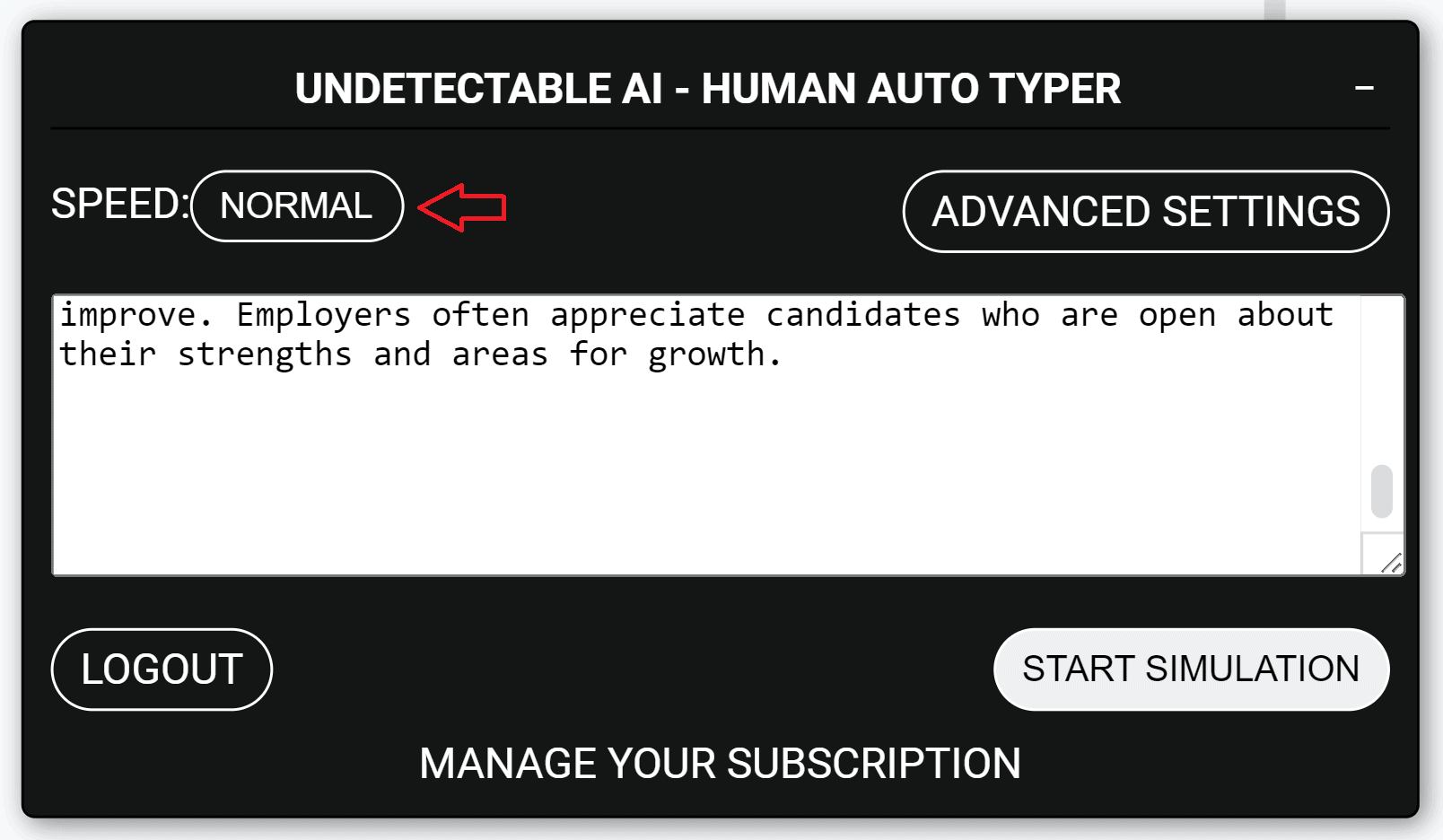
Instead, open Advanced Settings, where you’ll be greeted with these options:
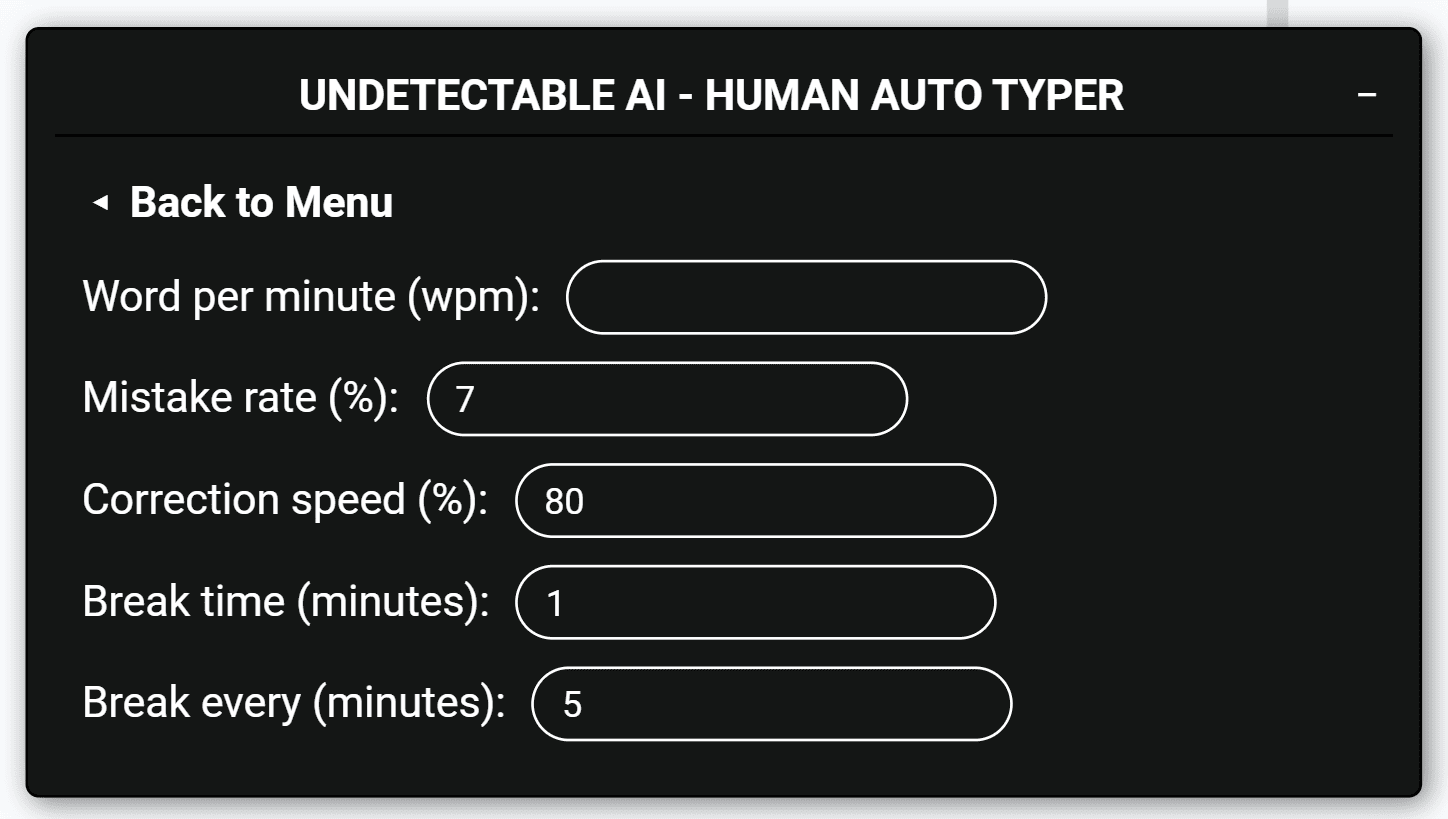
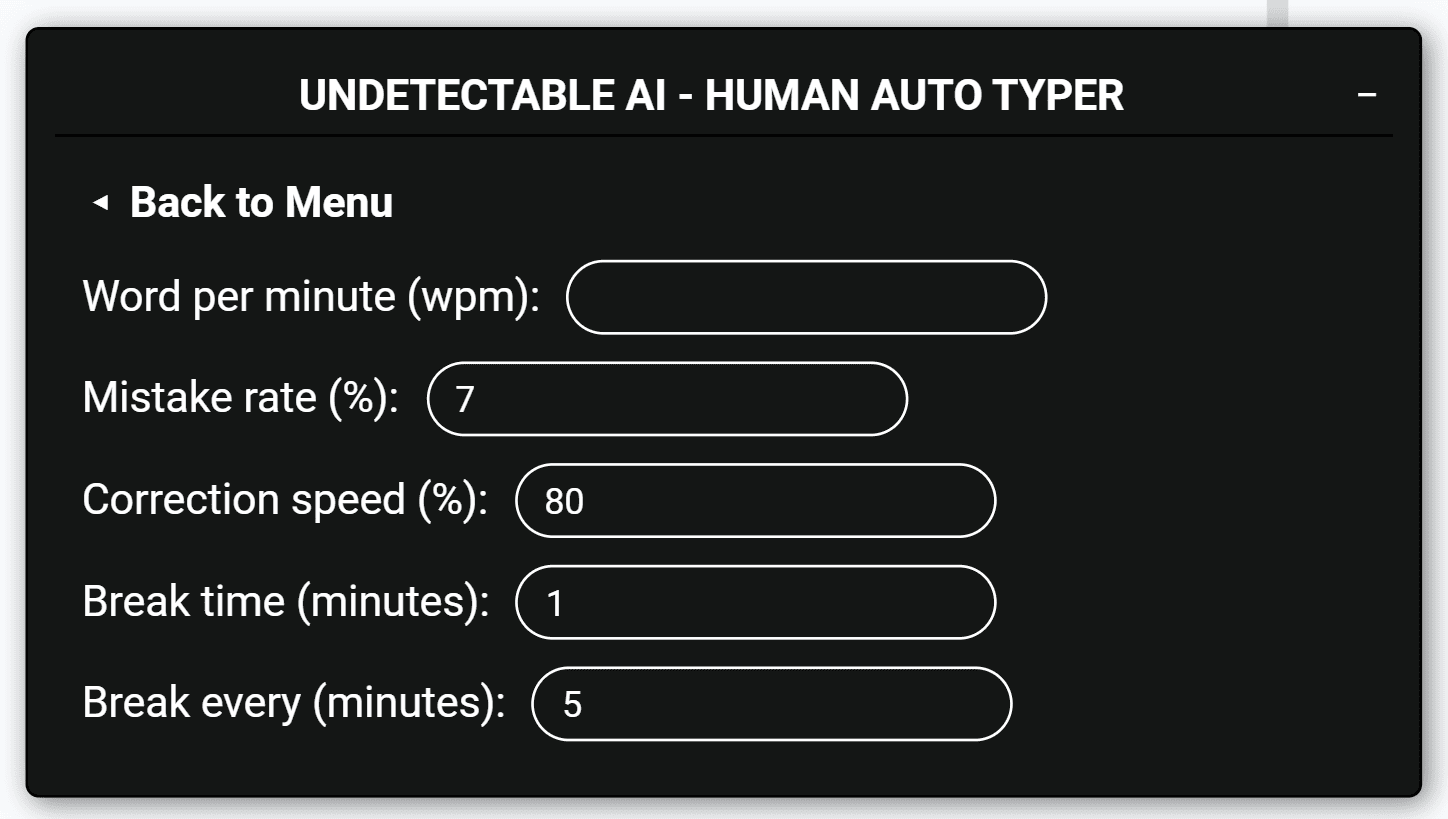
These controls will help you imitate human writing a lot better. These are the purpose of each of these options:
- Word Per Minute: Controls the typing speed. An average person hovers around 30 WPM. However, if you’re a writer, you should set this to around 80 to 90 WPM to better simulate your process.
- Mistake Rate: Percentage of errors as a whole. For example, if your text has 500 characters and this is set to 5%, then expect a mistake every 25th character.
- Correction Speed: How fast the extension is at correcting intentional errors. This is connected to your word per minute. If your WPM is set to 80 and the correction speed is 75%, then Undetectable AI will fix its mistakes at the rate of 60 WPM.
- Break Time: Set idle minutes to imitate human break periods.
- Break Every: The frequency of breaks.
Step #4: Simulate Typing
Once everything’s set, simply press the “Simulate” button at the bottom.


Here’s what it should look like in action:
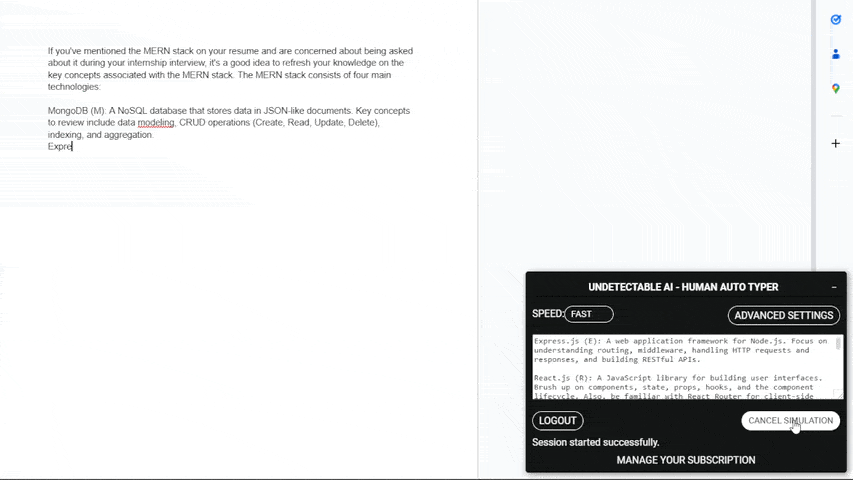
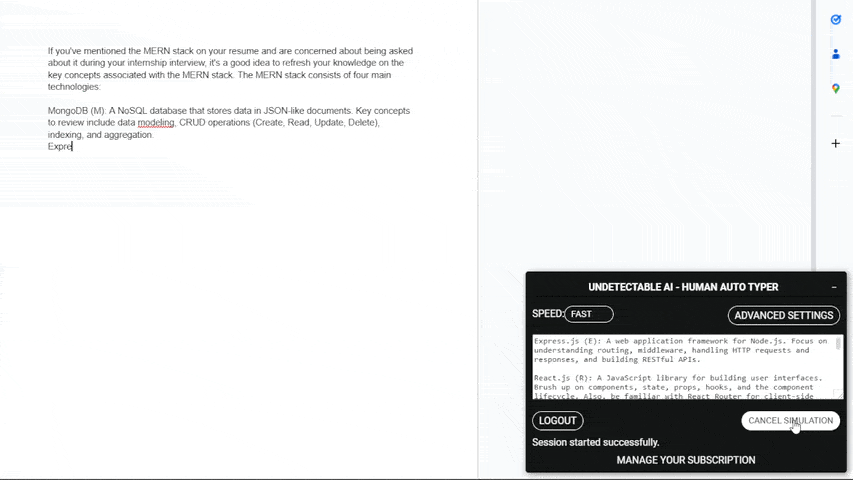
And there you have it: a flawless imitation of human typing from Undetectable AI.
Pros And Cons Of Using Undetectable’s Human Auto Typer
|
|
Undetectable AI’s Chrome Extension Pricing
If you’re already subscribed to Undetectable AI’s Humanizer, then their Human Typer Chrome Extension is completely free. If not, it only costs $5 per month: a cheap and reasonable price considering the benefits you get from this extension alone.


The Bottom Line
In this new age of AI, tools like Undetectable AI’s Human Typer may become indispensable in the future, especially when the burden of proof is more often with the accused instead the accusers.
Before I go, I’ve already said this earlier but it bears repeating: Undetectable AI discourages you from using their extension to cheat your way to a high grade. Of course, there’s no easy way to implement this, but always be honest with your work.
At the end of the day, Undetectable AI is just one safeguard against false positives. I highly recommend checking out our article on avoiding AI detection just to be safe. Good luck!